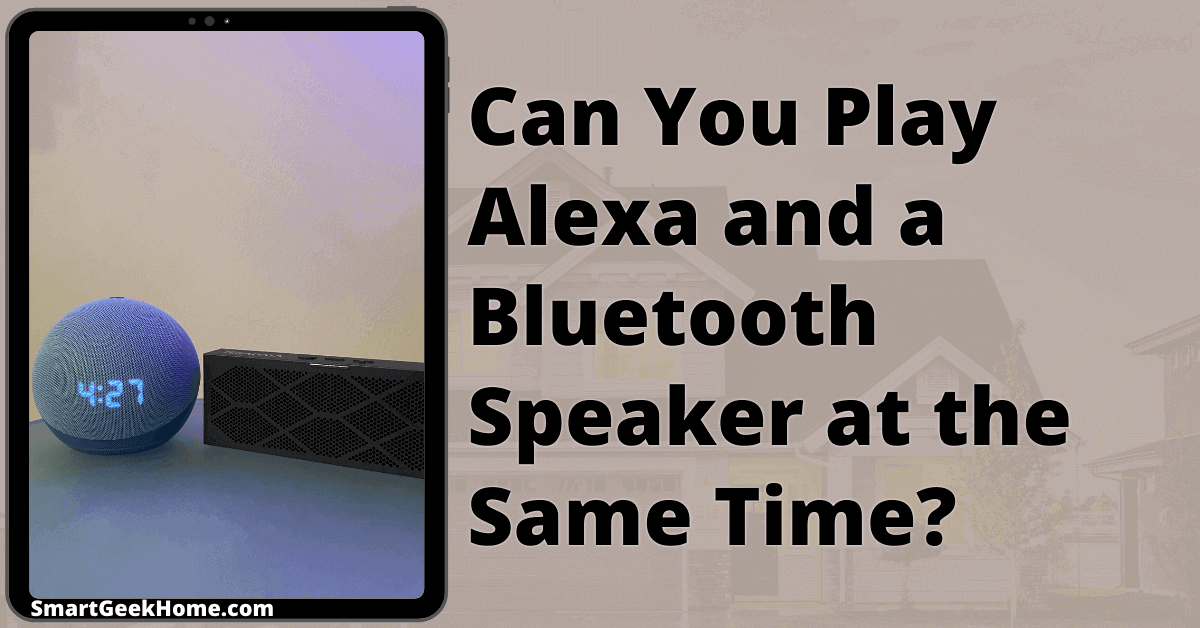This page may contain affiliate links. Please read my disclosure for more info.
Why settle for a single speaker when two can transform your space with sound? Whether it’s filling your home with tunes or getting lost in a show, a stereo setup elevates the experience. But, is Alexa up to the task? Well, sort of.
Alexa doesn’t allow music playback on both itself and a Bluetooth speaker simultaneously. However, you can stream tunes across several Echo devices, pair two Echos for a stereo effect, or distribute Alexa’s aux output to various speakers.
Why Can’t You Play Alexa and a Bluetooth Speaker at the Same Time?
Alexa limits you to one audio output, meaning you can’t simultaneously use its internal speaker and a Bluetooth speaker.
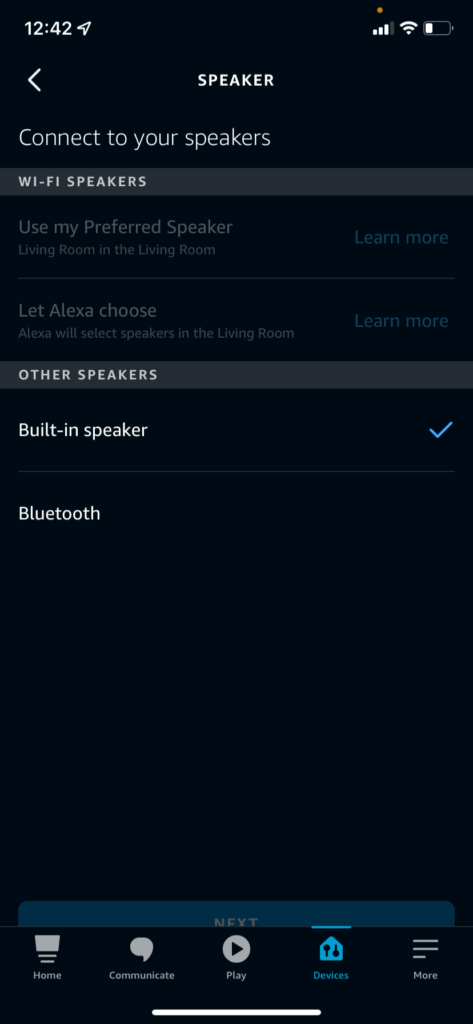
Bluetooth audio has a minor delay, causing your speaker to lag behind your Echo and disrupt the listening experience.
How to Play Music from Multiple Speakers with Echo
There are three ways to use your Echo for multi-speaker sound.
- Alexa Multi-Room Music
- Connect two Echos as a stereo speaker setup.
- Use an aux splitter to connect multiple speakers to Echo.
Explore these methods below to find the one that best fits your setup.
1. Play the Same Music on Multiple Echos
The affordability and ease of Alexa devices mean many of us own a few. With the Alexa app’s Multi-Room Music feature, you can sync your Echo and Fire TV devices to stream audio simultaneously, enhancing your home entertainment experience.
To explore Multi-Room Music settings, open the Alexa app on your smartphone, tap on the Devices tab, and scroll to the bottom. There, you’ll find a section labeled Speaker Groups. It includes an “Everywhere” group by default, connecting all Echo and Fire TV devices linked to your account.
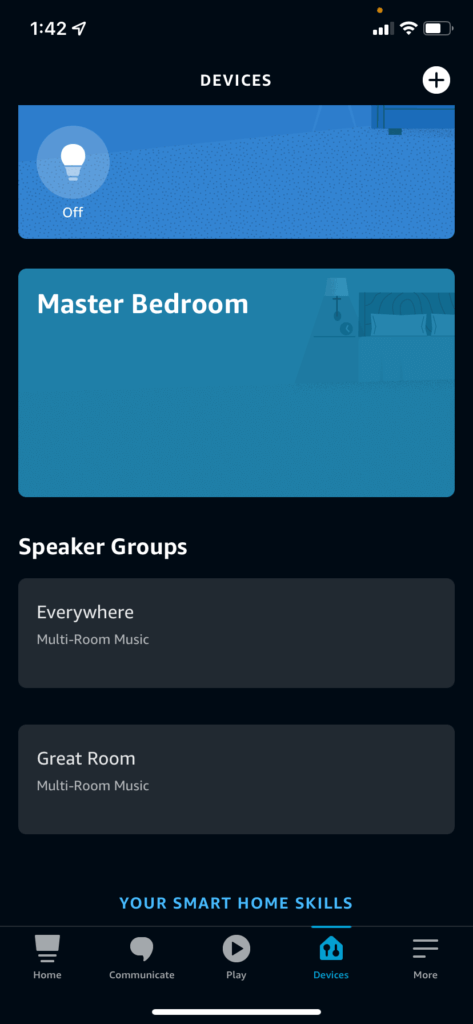
Now you can use Multi-Room Music with all your Alexa-enabled devices. Just say, “Alexa, play The Beatles everywhere,” and if you’ve linked a music service, it’ll stream Beatles tracks across your devices. If not, Alexa will guide you on setting up the needed skill.
You can set up additional Multi-Room Music groups using these steps:
- Go to the Alexa Devices tab.
- Click the plus sign in the upper-right corner
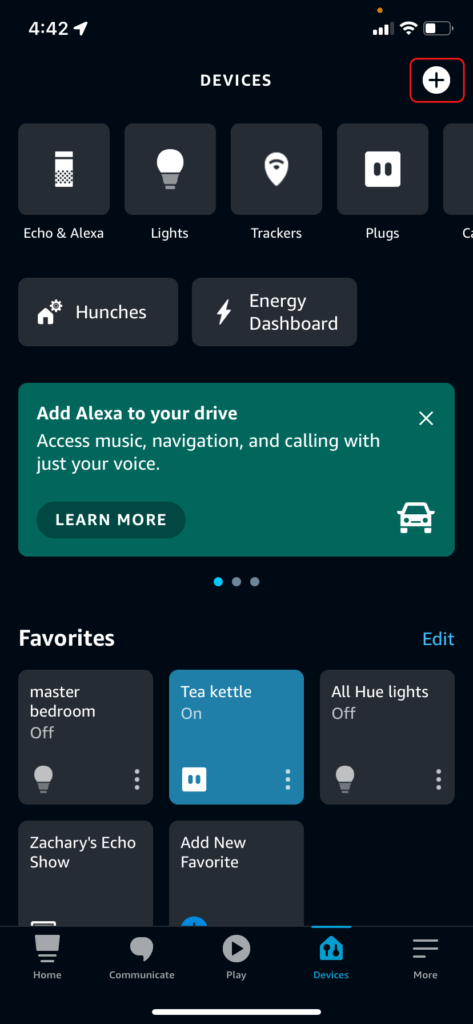
- Select Combine speakers.
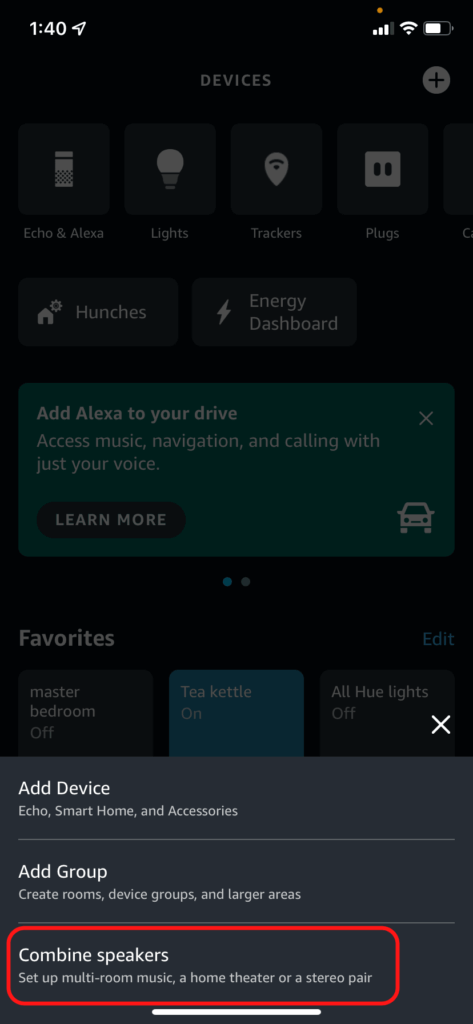
- Click Multi-room music.
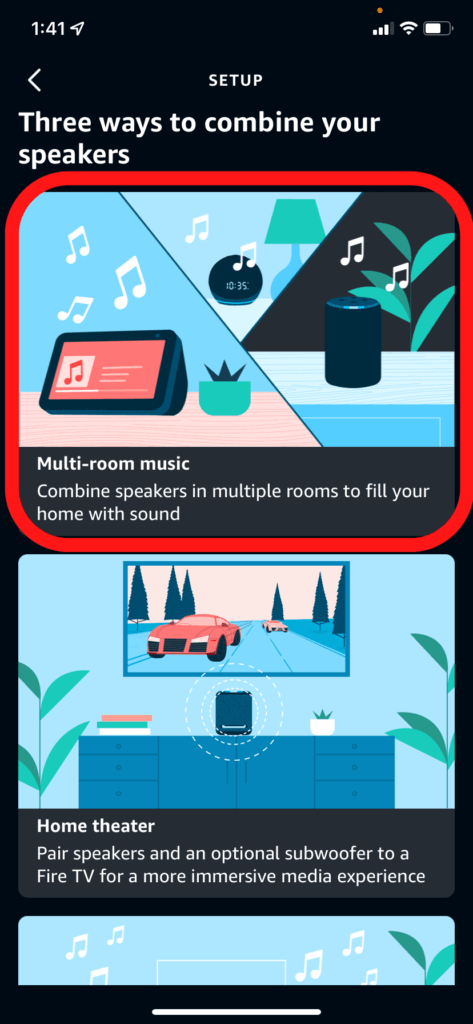
- Select all of the speakers you want included in your new group then click Next in the upper-right corner. You need to choose at least two devices.
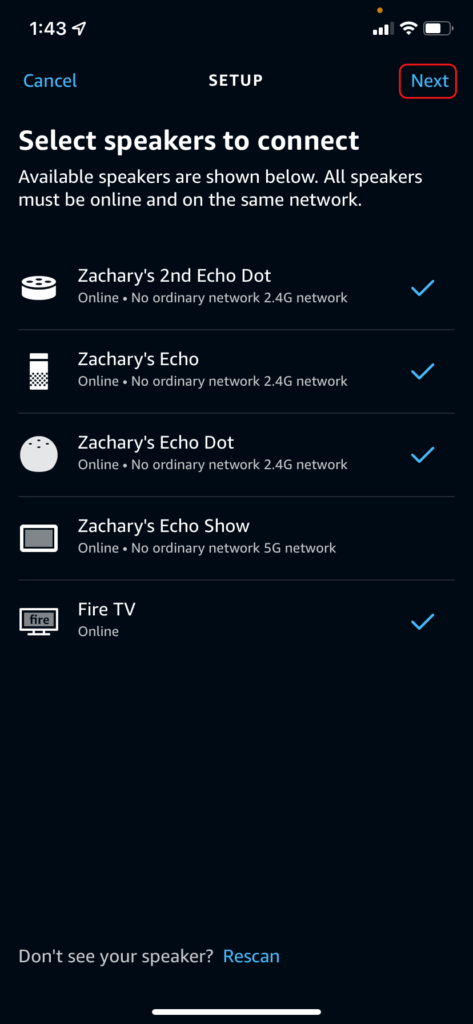
- Type in a name or use one of the default group names then click Save.
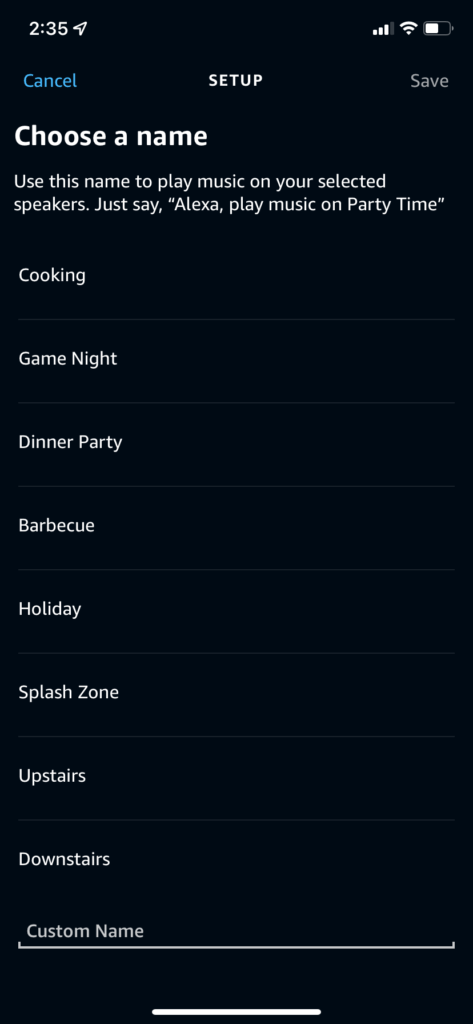
Your new speaker group should now appear in your Speaker Groups list, just under the Everywhere group. To enjoy music on this group, simply instruct Alexa by saying, “Alexa, play [your music choice] on [speaker group].” For example, to hear Queen in the Great Room group, just say, “Alexa, play Queen on Great Room.”
2. Use Two Echos as a Stereo Pair
Multi-room music plays the same tune through each speaker, broadening your music’s reach but lacking the depth of stereo sound. Luckily, the Alexa app offers a solution for a richer audio experience.
In the Devices tab, under Speaker Group, you’ll find Stereo pairs alongside Multi-Room music groups. However, you won’t see a preset stereo pair; you have to set it up yourself.
In the Devices tab, hit the plus icon at the top-right, then choose Combine speakers, similar to setting up Multi-room music. Now, select Stereo pair / subwoofer for an enhanced audio experience.
Echo stereo pairs come with a notable restriction. Unlike the flexibility of Multi-room music setups, which allow mixing various Echo speakers, Stereo pairs demand compatibility between the two devices. Amazon provides a detailed list of compatible devices. In essence, to pair speakers, they must be of the same model and generation. For instance, pairing two 4th-generation Echo Dots is fine—even if one features a clock. However, mixing a 4th-generation Echo Dot with a 3rd-generation Echo Dot or a 4th-generation Echo won’t work.
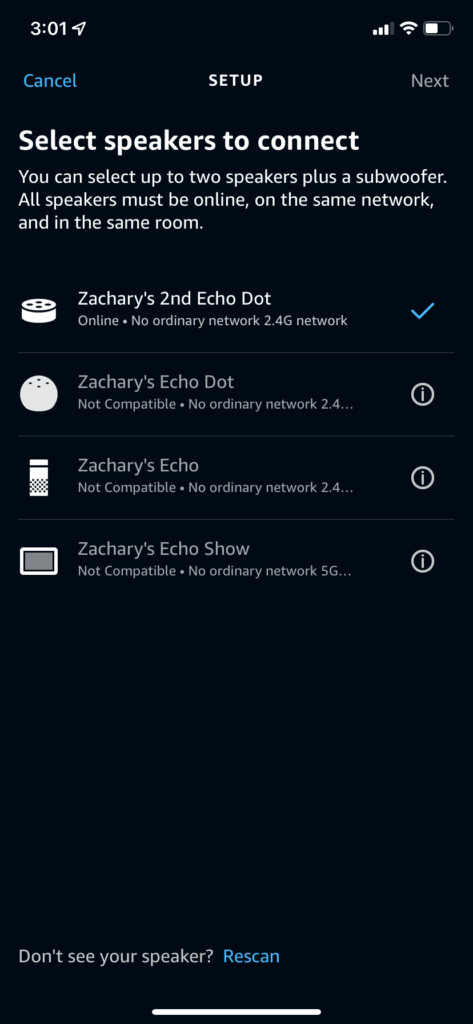
To set up a richer sound experience, you can connect two speakers or combine an Echo Sub with one or two speakers. Ensure they’re on the same network and located in the same room. In the app, once you choose a device for your setup, it will automatically highlight which speakers won’t work with your chosen configuration.
Playing music on an Alexa Stereo pair is straightforward, similar to a Multi-room setup. Simply instruct, “Alexa, play Kesha on Living Room Stereo,” substituting “Living Room Stereo” with your pair’s designated name.
In the menu for creating a Stereo pair, you also have the option to link them as a Home theater system with your Fire TV. Ensure they’re in the same room and connected to the same Wi-Fi network.
|
$59.06
|
$39.99
|
$47.00
|
3. Connect Echo to Multiple Speakers With an Aux Splitter
Smart speakers often fall short on sound quality, except for premium options like the Alexa-enabled Sonos One. However, the newest 4th-generation Echos offer improved audio, yet you may still desire connecting your top-notch speakers for an enhanced experience.
Newer Echo devices come with an aux out feature, letting you hook them up to your preferred speaker effortlessly. For linking several speakers, however, an aux splitter is necessary. Opt for this splitter for dual outputs or this one to connect up to five speakers.
If your speakers lack 3.5 mm aux ports, consider getting an aux adapter.
Frequently Asked Questions
Can Alexa connect to multiple Bluetooth devices?
Alexa can be paired with multiple Bluetooth devices, but it can only play music on one device at a time. If you want to play music on multiple speakers with Alexa, you’ll need to use Multi-room music, Speaker groups, or an Aux splitter as described above.
Alternatively, you can try using a Bluetooth transmitter. You’ll need to find a transmitter that can support multiple connections. I don’t recommend this option since there is often some lag between the Bluetooth devices.
What’s Next?
Now that your Alexa speaker is all set up, it’s the perfect time to enhance your sound or movie-watching experience. Learning how to connect Alexa to Bluetooth opens up a world of possibilities beyond just using Alexa Fire TV commands. Your Echo speakers can easily pair with any device that has Bluetooth output, including a standard smart TV or Android TV, transforming them into an impressive sound system.
Did you realize you can link your smart lights with your sound system? I discovered this cool feature, Hue Sync, when looking at Philips Hue vs Wiz lights. For those with Hue lights, it’s a great way to enhance your listening experience.
I’ve updated my guide on smart plug uses, adding awesome tips for upgrading your audio and home theatre setups. Plus, discover effective strategies to reduce your electricity costs.
|
N/A
|
$34.99
|
$49.99
|

Zachary has spent 12 hears in the tech industry focusing on automation, analytics, and cybersecurity. His passion is tech education; he uses his industry expertise and STEM PhD to break down complicated concepts into simple step-by-step guides. When he’s not writing or coding, you can find him binging anything Star Trek or Marvel or reading far too many sci-fi novels.