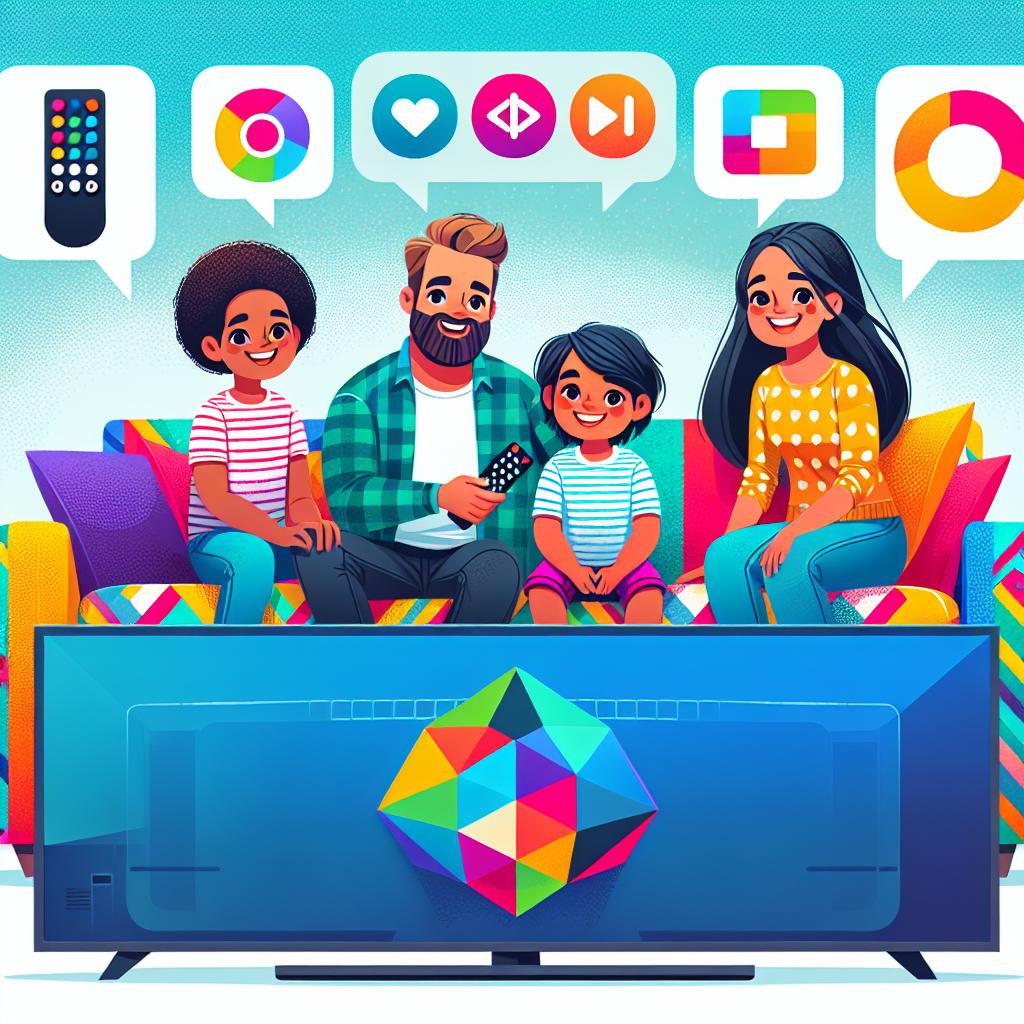This page may contain affiliate links. Please read my disclosure for more info.
A lost TV remote shouldn’t put a damper on your latest Netflix binge. With Alexa Fire TV voice commands, you can keep the good times going.
In this article, I’ll show you all the current Alexa Firestick commands and explain how to use voice controls on your Amazon Fire TV. The next time your hands are full or your remote control is missing, these voice commands are sure to save the day.
Alexa Fire TV Voice Commands
There are currently 40 commands that you can issue to the Fire TV through Alexa. Amazon is constantly adding new features though, so you can often find new ideas in the Amazon app.
If you are issuing these to your smart speaker or Fire TV Cube, you’ll need to use the wake word (usually “Alexa”). However, you can leave that word out if you are talking to your remote.
If your Echo speaker doesn’t understand your command, try adding “…on Fire TV” to the end. This is especially important if you are using an Echo Show.
Here’s the full list of Alexa Fire TV commands:
Fire TV Alexa commands
| Fire TV action | What to say | Example |
|---|---|---|
| Play a TV show or movie |
Alexa, watch [title]
Alexa, play [title] |
Alexa, Watch Guardians of the Galaxy |
| Play a show or movie on a specific app | Alexa, play [title] on [app] | Alexa, play Doom Patrol on HBO Max |
| Play a random show or movie | Alexa, play something | |
| Play a random show or movie on a specific app | Alexa, play something on [app] | Alexa, play something on Amazon Prime Video |
| Find a TV show or movie |
Alexa, find [title / genre]
Alexa, search for [title / genre] |
Alexa, find comedy |
| Switch antenna input | Alexa, switch to [input type] | Alexa, switch to HDMI |
| Switch antenna channel |
Alexa, tune to number [channel number] on TV
Alexa, tune to [channel name] on TV |
Alexa, tune to Fox on TV |
| Find movies or shows by actor | Alexa, show me [shows / movies] with [actor] | Alexa, show me movies with Hugh Jackman |
| Find new shows or movies | Alexa, show me new [shows / movies] | Alexa, show me new movies |
| Find free shows or movies | Alexa, search for free [shows / movies] | Alexa, search for free shows |
| Navigate Fire TV menus |
Alexa, scroll [direction]
Alexa, move [direction] |
Alexa, scroll up |
| Select item from search results | Alexa, select number [menu item] | Alexa, select number 2 |
| Play item from search results | Alexa, play number [menu item] | Alexa, play number 1 |
| Exit search results | Alexa, exit search results | |
| Go to previous screen | ||
| Go to home screen | Alexa, go home | |
| Show more items | Alexa, show more | |
| Scroll down page | Alexa, scroll down | |
| Select a row | Alexa, select number [row number] | Alexa, select number 3 |
| Open video library | Alexa, go to my video library | |
| Play movie (from details page) | Alexa, play this movie | |
| View trailer (from details page) | Alexa, watch trailer | |
| Add to watchlist (from details page) | Alexa, add this to my watchlist | |
| See episodes (from details page) | Alexa, show me [episodes/seasons] | Alexa, show me episodes |
| Open an app |
Alexa, open [app name]
Alexa, launch [app name] |
Alexa, open Netflix |
| Play current show | Alexa, play | |
| Pause current show | Alexa, pause | |
| Stop current show | Alexa, stop | |
| Resume current show | Alexa, resume | |
| Rewind show |
Alexa, rewind [timeframe]
Alexa, go back [timeframe] |
Alexa, go back 10 seconds |
| Fast-forward show |
Alexa, fast-forward [timeframe]
Alexa, jump forward [timeframe] |
Alexa, fast-forward 1 minute |
| Go to next episode |
Alexa, next
Alexa, next episode |
|
| Go to beginning of episode | Alexa, watch from beginning | |
| Open live TV channel | Alexa, watch [channel/network] | Alexa, watch FX |
| Open live TV channel on an app | Alexa, go to [channel/network] on [app] | Alexa, watch TNT on Hulu |
| Open live TV channel guide | Alexa, go to channel guide | |
| Go to live TV tab | Alexa, go to live | |
| Display the weather | Alexa, show me the weather | |
| Display your to-do list | Alexa, show me my to-do list | |
| View songs by artist | Alexa, show me songs by [artist] | Alexa, show me songs by Kanye West |
| Show nearby restaurants | Alexa, show me restaurants nearby | |
| Show a camera | Alexa, show me the [device name] camera | Alexa, show me the kitchen camera |
How to Control Fire TV with Alexa
There are four ways to control your Fire TV with Alexa voice commands and voice search. You can use the remote, the Fire TV smartphone app, a separate Echo speaker (like the Echo Dot), or the Cube’s built-in microphone.
The first three options work with any Fire TV device (Fire TV Stick Lite, Fire TV Stick, Fire TV Stick 4K, Fire TV Stick 4K Max, and Fire TV Cube). The fourth option, though, will only work with the Fire TV Cube as the Firestick doesn’t have a microphone or speaker.
Option 1: Control Firestick with Alexa remote
Every Fire TV remote has a button that activates Alexa voice commands. Depending on your Fire TV model, it might be black with a microphone symbol or blue with the Alexa logo. In either case, it’s right above the navigation button at the top of your remote.
To give your Fire TV an Alexa command:
- Hold down the Alexa (microphone) button.
- When you hear the chime, speak the command into the remote while still holding the button
- Let go of the button and the command will execute.
Since holding the button activates Alexa, you don’t need to say the wake word for this method. In other words, “Alexa, go home” and “Go home” will both work.
Option 2: Control Firestick with smartphone app
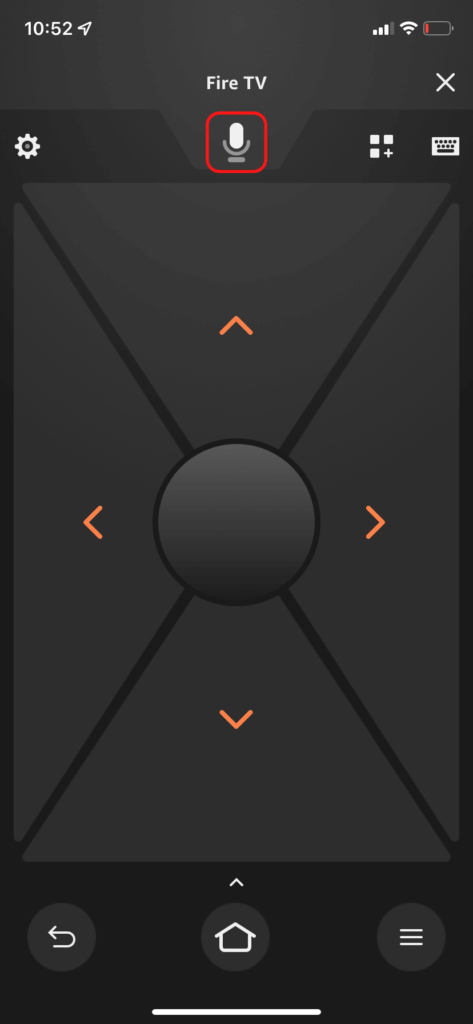
The first option required that you have your Fire TV remote handy. Let’s be honest, every one of us has lost that tiny remote at some point.
Fortunately, there are Fire TV apps in the Android play store and iOS app store. These apps offer the same controls as your Fire TV remote, including the Alexa voice controls for your Fire TV.
The first time you open the app, you’ll have to add your Fire TV device. After that, just open the app and click the microphone button when you want to issue a voice command to your TV.
Option 3: Control Firestick with Echo
If you have an Amazon Echo smart speaker, you can control your Fire TV completely by voice. Since the Echo Show has some of the same apps as the Firestick (like Netflix and YouTube), you will likely have to add the phrase “…on Fire TV” to the end of your commands to make it work.
To connect your Fire TV to your Echo speaker:
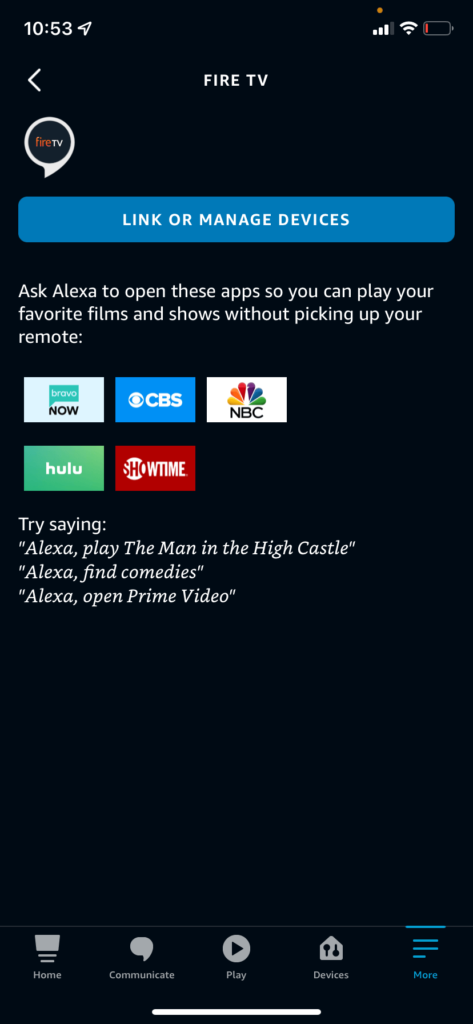
- Open the Alexa app.
- Go to More -> Settings -> “TV & Video” -> “Fire TV”.
- Click “Link or manage devices”.
- Click “Link another device”.
- Select your Fire TV from the list and click Continue.
- Select your Echo device from the list and click “Link Devices”.
You can link as many Echo speakers as you want to a single Fire TV. I keep all of my speakers connected to it just for simplicity.
Option 4: Control Fire TV Cube with built-in Alexa
The Fire TV Cube is basically a two-in-one combination of Fire TV and Echo. It has a microphone and speaker, so you can issue Alexa and Fire TV commands to it just like you would to any other Echo device.
Since you’re speaking directly to your Fire TV, you don’t need to specify “…on Fire TV” when you issue Fire TV Cube a command. You will need to say “Alexa” (or whatever wake word you choose) to get the device to listen to you.
Frequently Asked Questions
Can You Turn Off Alexa on a Firestick?
You can’t turn off Alexa on your Fire TV. The only ways to stop Alexa from working on your Firestick are to remove the microphone from the remote or disconnect the Fire TV from your Amazon account.
I don’t recommend either of those options. Your Amazon account provides access to a lot of content on your Fire TV. Removing the microphone still lets you access all of the content, but it’s an involved process and voids your warranty.
Alexa only listens when you press the button on your Fire TV remote or say the wake word to your Echo device or Fire TV Cube. If you’re concerned about accidentally activating it, you can change the wake word to “Echo”, “Computer”, “Amazon”, or “Ziggy” instead of “Alexa”.
Can Alexa turn on a TV with Firestick?
Alexa can always control your Fire TV device. However, it can only turn on your TV or change TV inputs if you have a Fire TV Edition television (like this one) or your TV has HDMI-CEC enabled.
Can Alexa find my Firestick remote?
The new Alexa Voice Remote Pro is currently the only Firestick remote that has a built-in tracker. When you say, “Alexa, find my remote.” the remote will start ringing to help you locate it.
For older Fire TV remotes, your best option is to attach a Tile Bluetooth Tracker to your remote, though. Alexa can set off the tile ringer to help you find it just like calling a lost cell phone.
Why is Alexa voice not working on my Fire TV remote?
When the Alexa voice controls on your Fire TV remote stop working, it’s usually due to an issue connecting to your Amazon account. You can fix this by de-registering your Fire TV from your Amazon account then re-registering it.
What’s Next?
Alexa voice controls are a huge time saver. For just the cost of an Amazon Echo and a Fire TV, you can have your very own voice-activated entertainment system. How awesome is that?
|
$59.06
|
$39.99
|
$47.00
|
Fire TV is just one of the devices you can control with Amazon Alexa. Check out the full list of Alexa Roomba commands to see how you can simplify and schedule your cleaning tasks, too. Many of the best smart plug uses also work with voice activation, including using a smart plug to cut down your TV electricity costs.

Zachary has spent 12 hears in the tech industry focusing on automation, analytics, and cybersecurity. His passion is tech education; he uses his industry expertise and STEM PhD to break down complicated concepts into simple step-by-step guides. When he’s not writing or coding, you can find him binging anything Star Trek or Marvel or reading far too many sci-fi novels.