This page may contain affiliate links. Please read my disclosure for more info.
You can’t set an Alexa routine with multiple triggers, but there is a workaround that lets you make routines that are modular and easy to modify, fix, or replace.
In this guide, I’ll show you how to make an Alexa routine trigger another routine. That way, you can set multiple triggers without recreating the same actions every single time.
1. Set Up a Voice Monkey
Voice Monkey is a service that lets you trigger Alexa routines using other automation platforms like IFTTT (If This Then That) and Home Assistant.
Everything in this article can be done using the free tier of Voice Monkey. If you ever do need to upgrade to Pro, it’s only $6 per year.
A. Enable the Voice Monkey skill in the Alexa app
- Open the Alexa app on your smartphone and go to More -> ‘Skills and Games.’
- Press the search button. It’s the magnifying glass icon in the upper right.
- Search for Voice Monkey and select the skill by that name.
- Enable the skill and, when prompted, log in with your Amazon credentials.
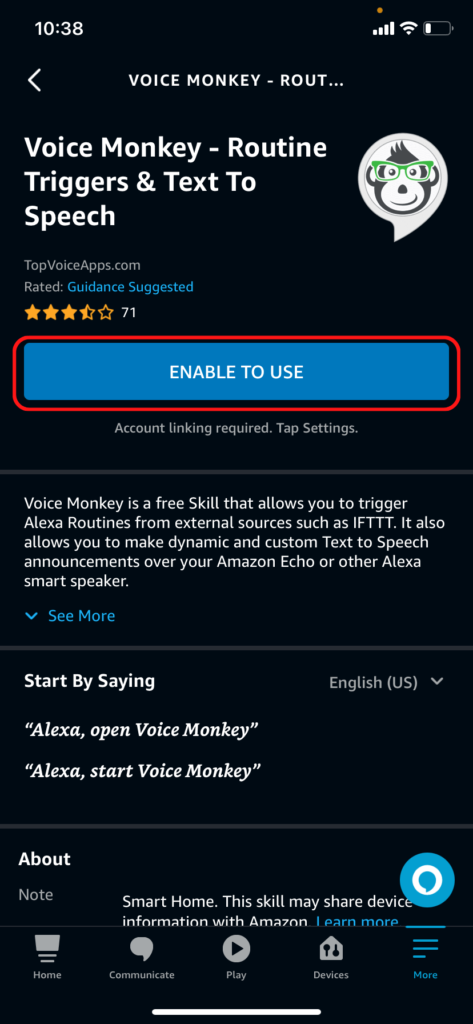
The Voice Monkey skill will start discovering devices. You can wait for that to finish or just close the app.
B. Create your Voice Monkey in their web app
- Go to app.voicemonkey.io and log in with your Amazon credentials.
- Click Manage Monkeys.
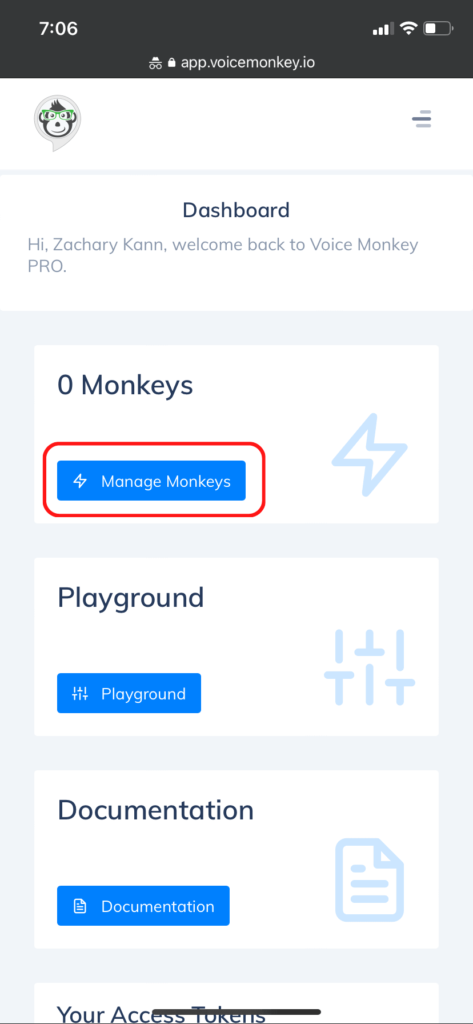
- Click Add a monkey
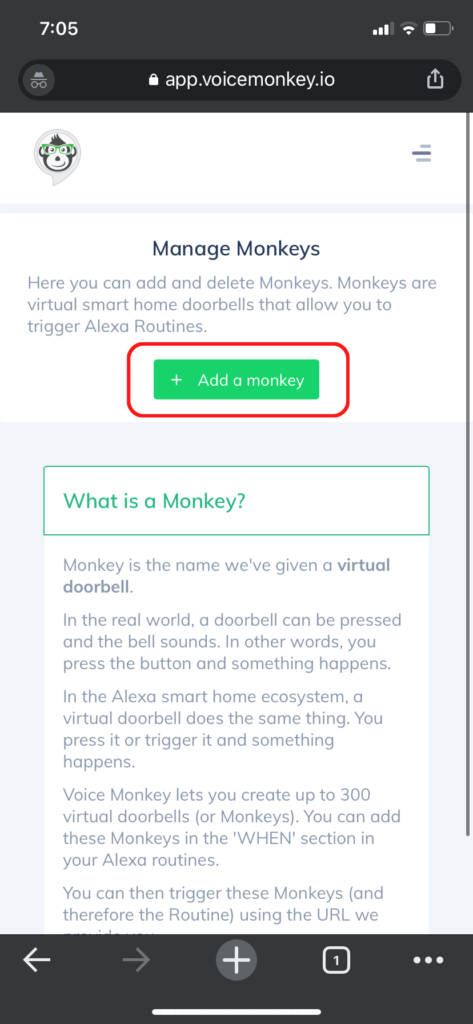
- Enter a name for your monkey, then click Add Monkey.
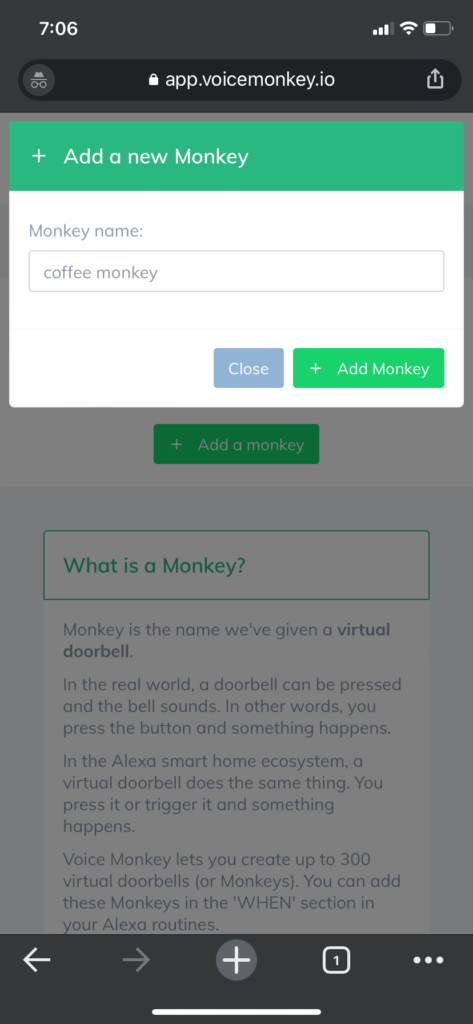
You’ll need to select the voice monkey by its name when you create your Alexa routines. Make sure you pick a name you’ll recognize, preferably something related to the action you are trying to trigger.
I called mine “coffee monkey” because it triggers a routine that makes coffee.
2. Create an IFTTT Routine
IFTTT (If This Then That) is a platform that lets you create automations without writing code. You should take a look through their website at some point to see what kinds of automations they can help you create for your smart home.
For now, though, they are going to connect our Alexa routines to our voice monkey.
Like Voice Monkey, IFTTT has both free and paid tiers. Everything described in this article can be done on the free tier, but only for a few routines. To create several routines this way, you’ll need to upgrade to the $2.50 or $5.00 per month plans.
Voice monkeys can only be used as Alexa routine triggers, not actions. And IFTTT applets can only be used as actions, not triggers. So to connect two routines, we need both services.
- Download the IFTTT app for iPhone or for Android.
- Open the IFTTT app and create an account.
- Select the Create tab.
- Press Add under ‘If This.’
- Select Amazon Alexa under the list of services. If this is your first time doing this, you’ll be prompted to log in with your Amazon credentials.
- Select Say a specific phrase.
- Enter a phrase and press Create trigger. You’ll use this phrase to find the action in the Alexa routine, so pick something you’ll recognize. You can also use this as a voice command for the routine, so keep that in mind when choosing. I chose “Make coffee.”
- Press Add under ‘Then That,’ search for and select Alexa Voice Monkey, and select the name of the Voice Monkey you created above.
- Press Continue, then press Finish to complete the applet.
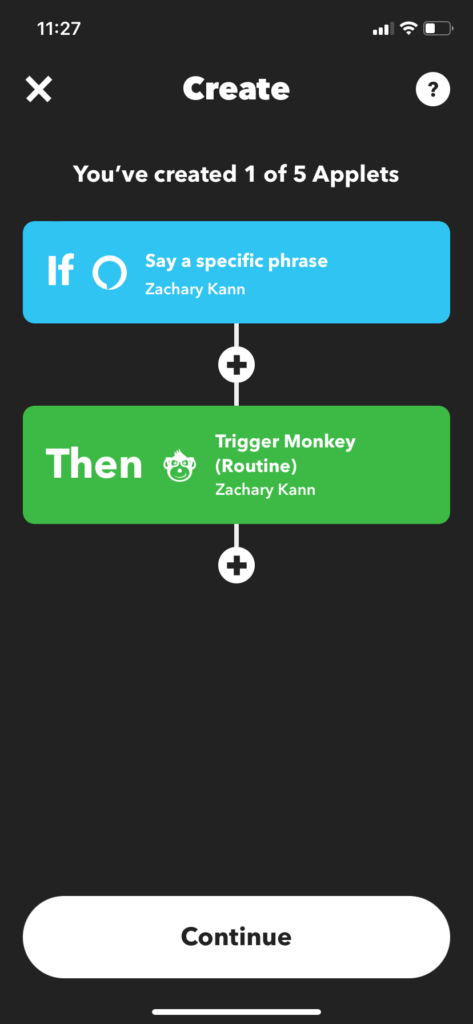
3. Make the Routine You Want to Trigger
This is going to be the routine that’s triggered by your other routines. Its trigger is going to be the Voice Monkey we created earlier, and its actions are going to be whatever you want them to be.
- Open the Alexa app and go to More -> Routines.
- Click the plus icon in the upper right to create a new routine.
- (Optional) Name your routine. Otherwise, it will just get a default name based on the Voice Monkey trigger.
- Press ‘When This Happens.’
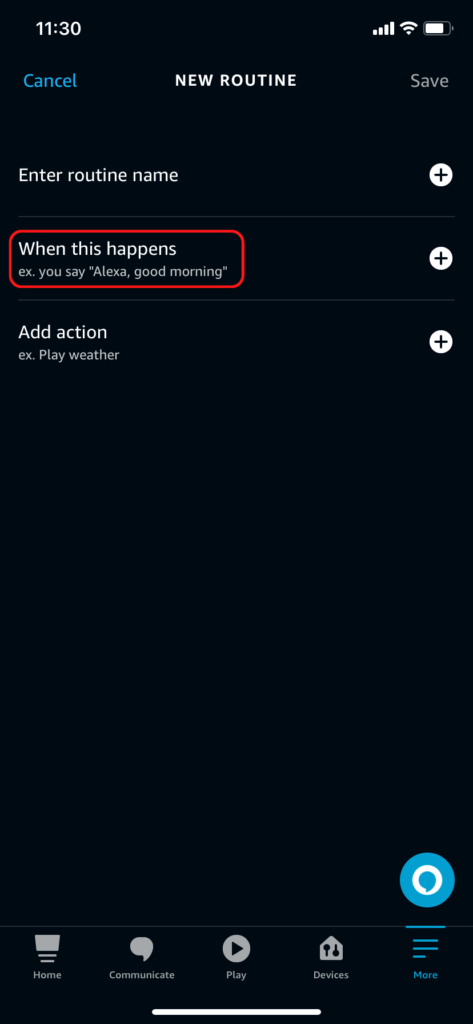
- Select Smart Home.
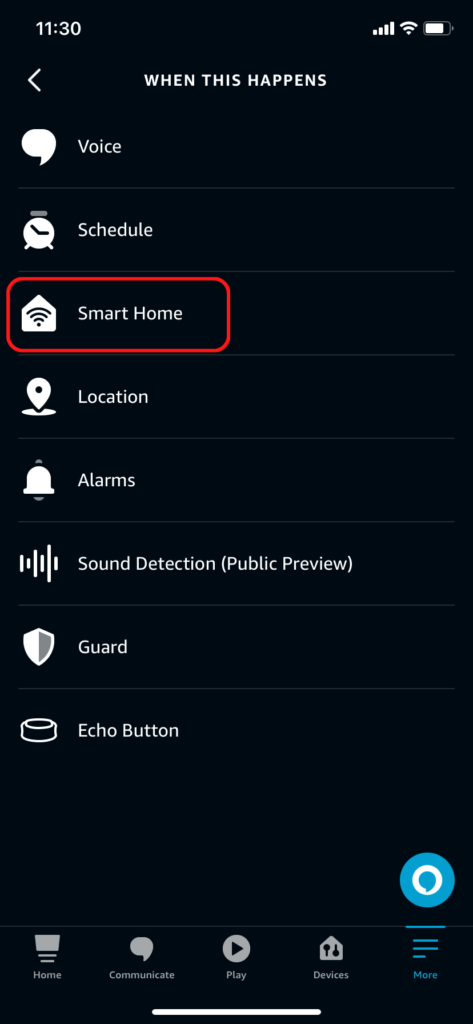
- Select the name of the Voice Monkey you created. In my case, that’s coffee monkey. Hit Save to confirm.
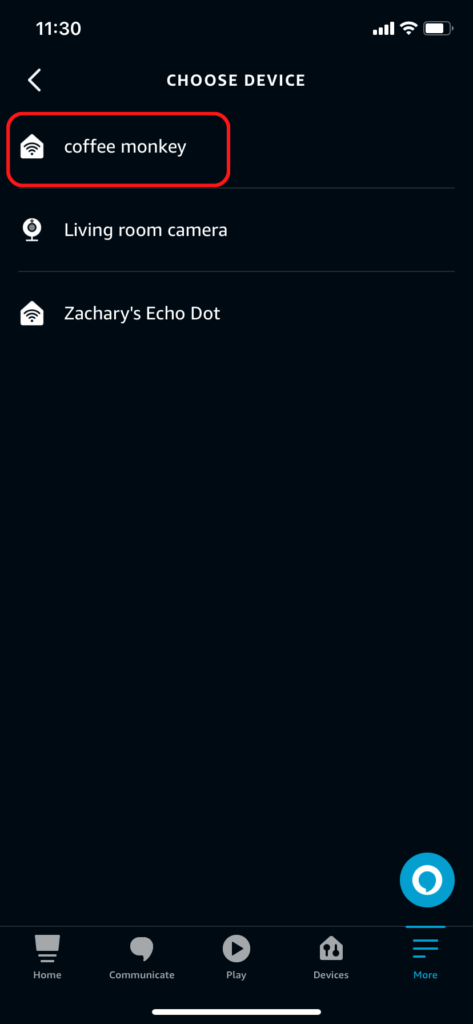
- Press ‘Add action.’ You can add as many actions as you want here, just like in a standard routine. For my example, I’ve added a voice response, then steps to power on my kettle and power it off after a short delay.
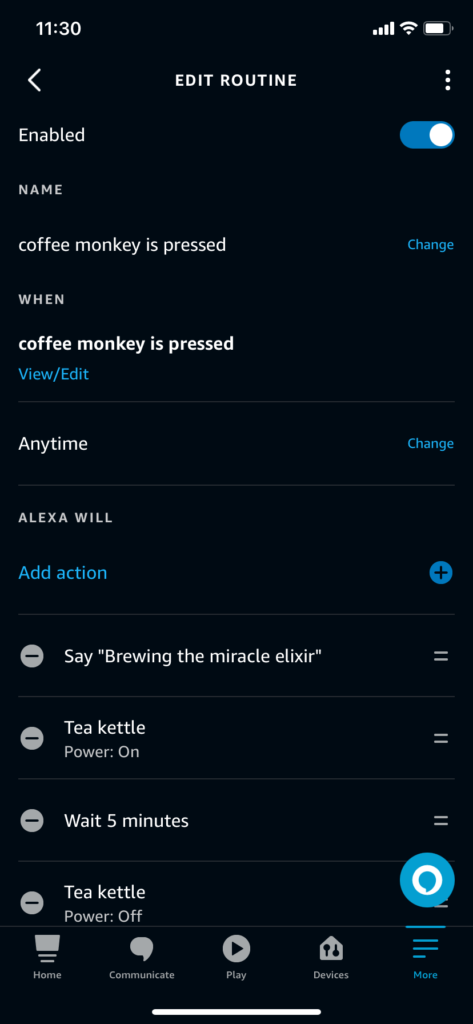
Be sure to save your new routine before moving on to the final step.
4. Make the Triggering Routines
Finally, we’ll make the routines that trigger the routine we made above. You can have as many of these as you want.
For example, my coffee routine is triggered by one routine when I dismiss my morning alarm. And a different routine triggers it when I arrive home between 6 AM and noon.
You don’t need to create voice-activated routines since we already created one of those in IFTTT. But if you wanted your routine to trigger as part of a different voice-activated routine, say one that makes coffee and reads the news when you say, “Alexa, good morning,” you could do that.
- Open the Alexa app and go to More -> Routines.
- Click the plus icon in the upper right to create a new routine.
- (Optional) Name your routine. Otherwise, it will just get a default name based on the trigger you choose.
- Press ‘When This Happens’ and choose the trigger you want to use.
- Press ‘Add action.’
- Select IFTTT.
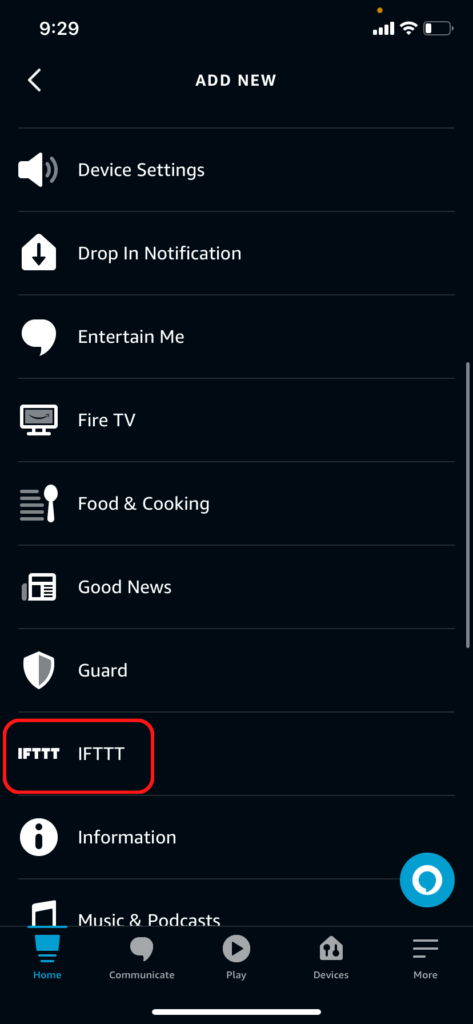
- Select the IFTTT applet we created above. Its name will be the text you used in the ‘If this’ section of the IFTTT applet. In my case, that’s “make coffee.” Press Next in the upper-right corner.
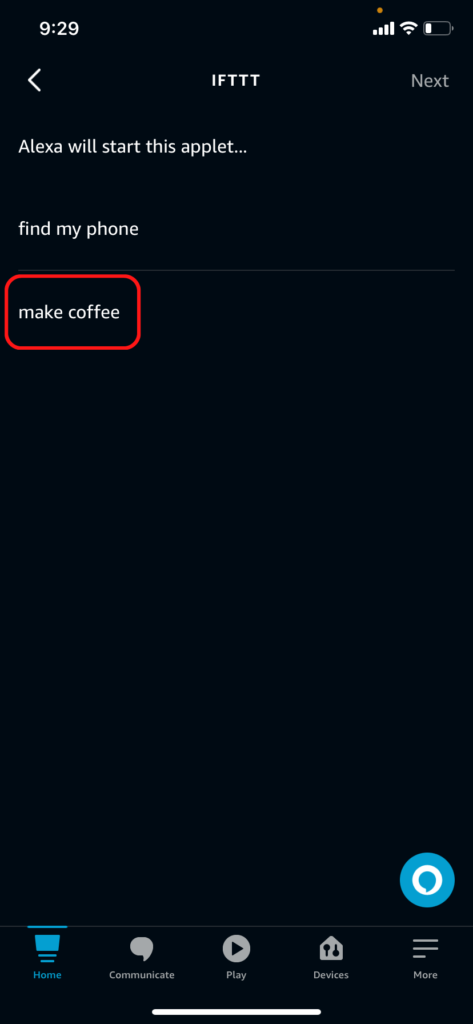
That does it. Save your new routine, and you now have an Alexa routine that triggers another Alexa routine.
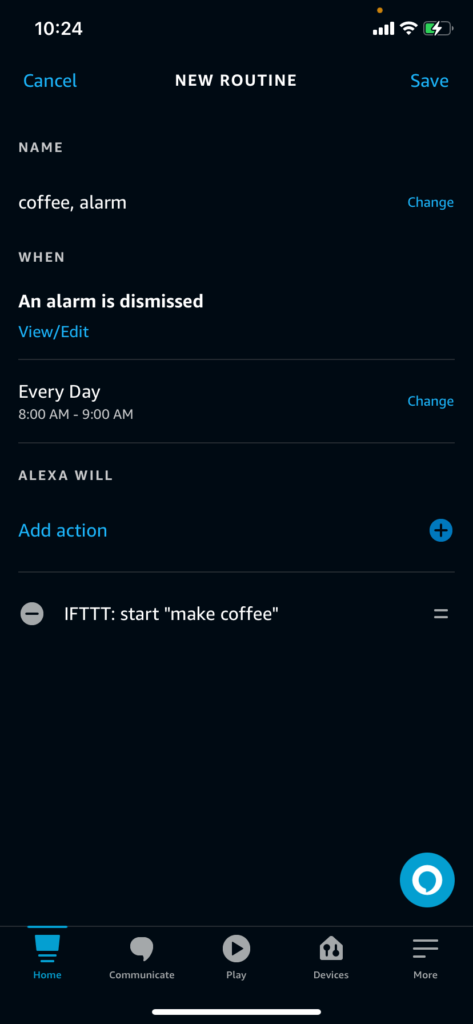
You can go ahead and add more routines, but I suggest testing this process from end-to-end first to make sure everything is working correctly.
The more complicated your routines, the more ways they can break. If these Alexa routines aren’t working or your Alexa is not responding the way you expect, I’d suggest debugging each part individually.
Fortunately, you can manually run Voice Monkeys, Alexa routines, and IFTTT applets from their respective apps or websites.
What’s Next?
To get the most out of routines, you’ll need some additional smart home devices. My tea kettle is dumb, but I made the above routines using a smart plug.
You can also use Philips Hue or WiZ lights or even a Roomba or Shark robot vacuum as part of your routines. I’d love to hear what kind of routines you are triggering with your new Voice Monkey.
|
N/A
|
$34.99
|
$49.99
|

Zachary has spent 12 hears in the tech industry focusing on automation, analytics, and cybersecurity. His passion is tech education; he uses his industry expertise and STEM PhD to break down complicated concepts into simple step-by-step guides. When he’s not writing or coding, you can find him binging anything Star Trek or Marvel or reading far too many sci-fi novels.




