This page may contain affiliate links. Please read my disclosure for more info.
Non-English-speaking and bilingual homes deserve smart home devices, too. That’s why Alexa is constantly adding new languages and even multilingual support to its lineup of Echo smart speakers.
In this article, you’ll learn which languages Alexa supports, how to switch languages on your Echo, and how to use Alexa’s bilingual mode.
What Languages Does Alexa Speak?
Alexa currently speaks and understands nine languages, but only 1–2 are fully supported in most countries. Your Echo can also use a specific dialect of English, Spanish, or French.
| Language | Dialects |
|---|---|
| English | US, UK, Canada, Australia, India |
| Spanish | US, Spain, Mexico |
| French | France, Canada |
| Arabic | – |
| German | – |
| Hindi | – |
| Italian | – |
| Japanese | – |
| Portuguese | – |
You can select any of these languages and dialects regardless of where you live. However, only the locally supported languages and dialects in your locale are guaranteed to work with all Alexa features.
For example, in the United States, only US English and US Spanish are fully supported.
Setting the right dialect helps Alexa understand words with multiple pronunciations (like aluminum and schedule in English). Alexa will even change its response based on the dialect you set.
Dialects also help Alexa recognize slang and regional vocabulary differences.
In UK English, you go on holiday. In the US, we go on vacation. Alexa needs to know the difference.
How to Change Alexa’s Language
You’ll select a language when you first set up your Echo. After that, you can change the language at any time by following the instructions below.
You are supposed to be able to change the language using voice commands like “Alexa, speak Spanish.” However, those don’t seem to work for anything except switching bilingual mode on or off.
Instead, we’re going to use the Alexa smartphone app.
- Open the Alexa app on your smartphone.
- Go to the Devices Tab.
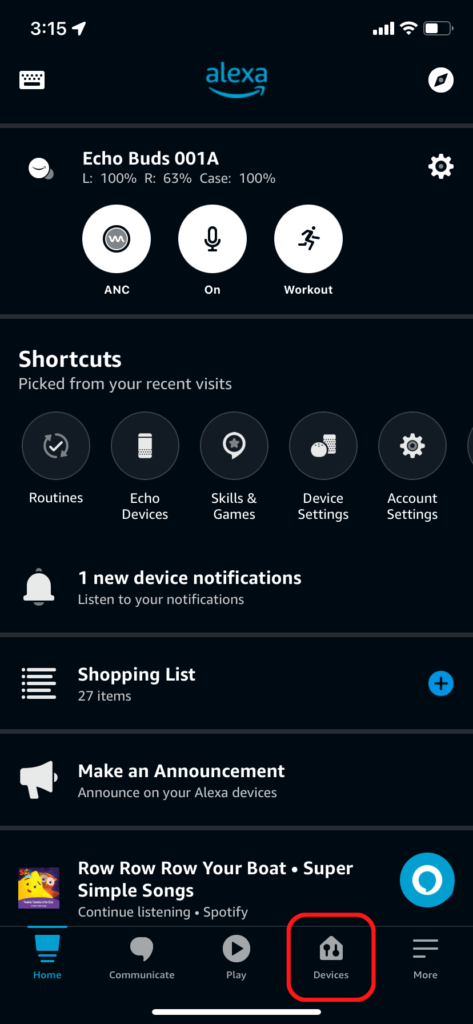
- Select the Echo & Alexa option from the grid at the top of the page.
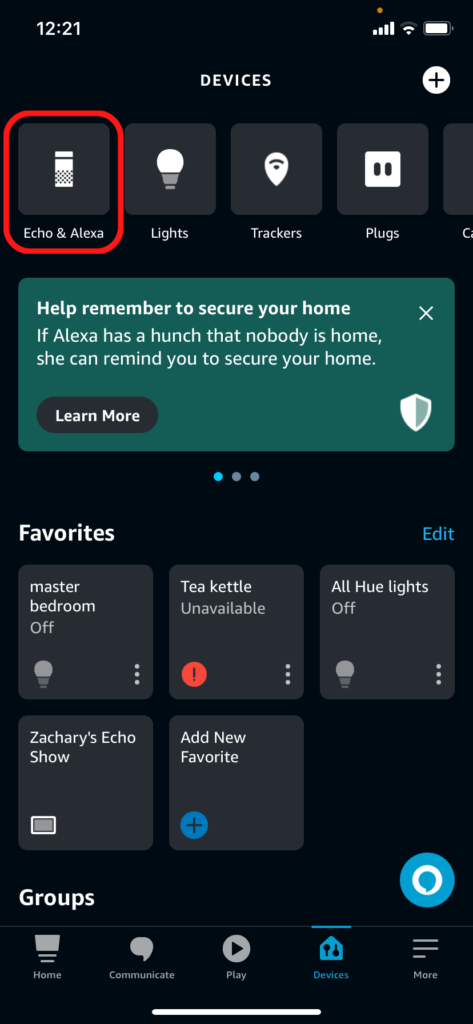
- Select the Echo device for which you want to change the language.
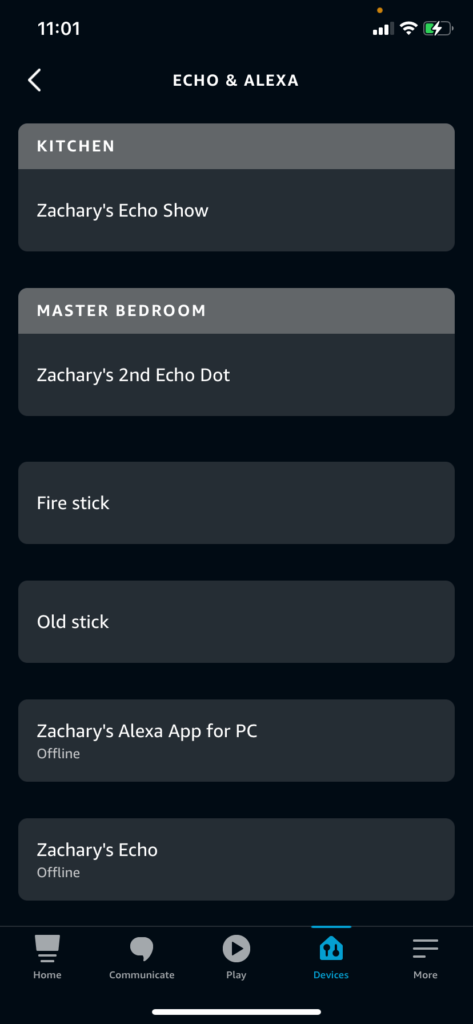
- Press the cog icon in the upper right to open the Device Settings page.
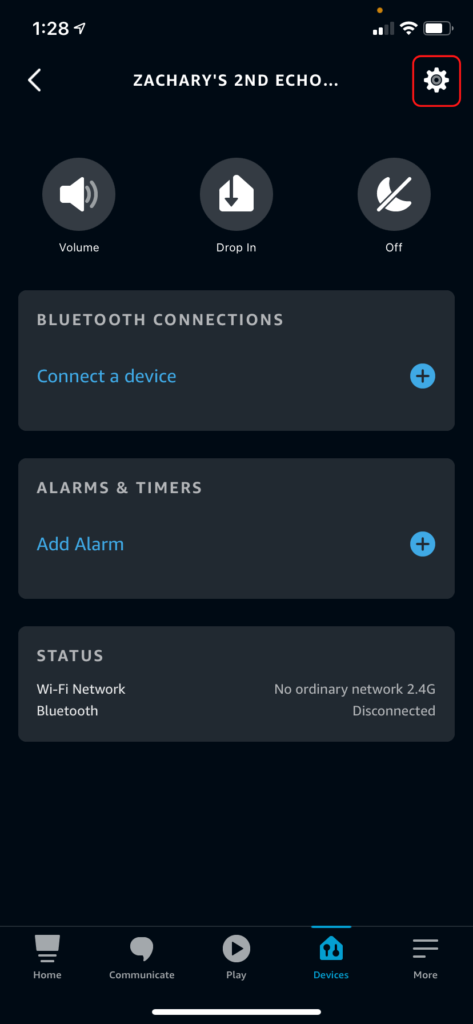
- Select the Language option. You may need to scroll down to see it.
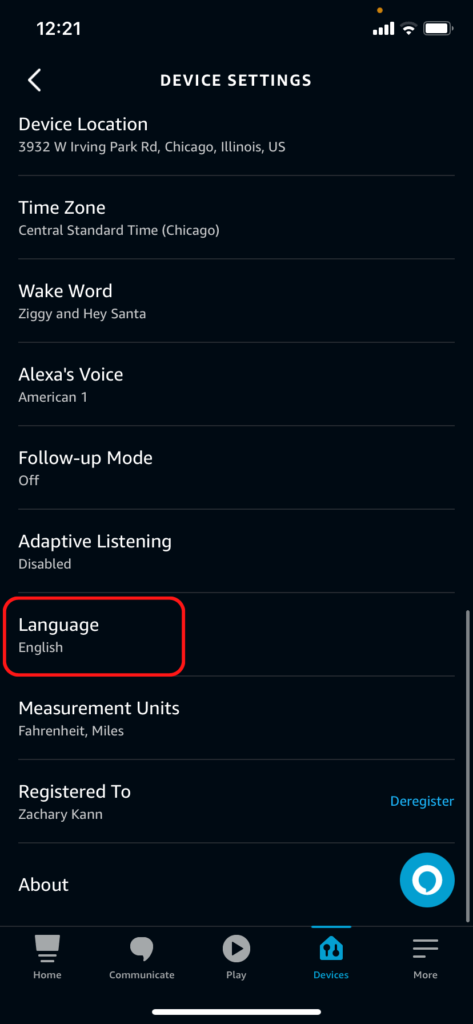
- Select the language you want to use.
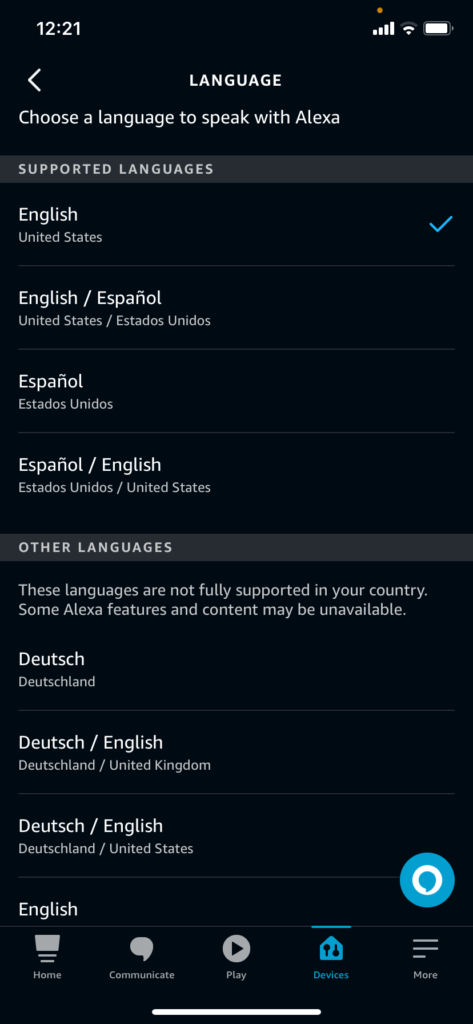
When choosing a language, it’s best to pick one under the Supported Languages list at the top of the page.
The supported languages will vary by your country. At most, you’ll have four supported languages or language pairs to choose from.
Alexa Bilingual Mode
Bilingual mode allows Alexa to understand two languages at once. Your Echo will even respond in the same language as the individual request.
This setting is great for homes where not everyone speaks the same language. If you’re learning a second language, though, it can be frustrating trying to get Alexa to respond in your non-native tongue.
You can put Alexa in bilingual mode with a command like “Alexa, speak English and Spanish.” Alexa will then ask if you want to put all of your devices in bilingual mode or just the one you are speaking to.
Alternatively, you can activate bilingual mode by selecting one of the dual language options when setting your device’s language. English/Espanol, for example, would set Echo to understand and speak both English and Spanish.
The app will only let you set bilingual mode for one device at a time, so it’s better to use voice commands if possible.
The first language in the bilingual option will be the preferred language. So if you pick Espanol/English, Alexa will speak Spanish unless you talk to it in English.
To turn off bilingual mode, just tell your Echo which language you want to turn off. Use a command like “Alexa, stop speaking Spanish.”
If it was speaking Spanish and English before, that will cause it to just speak English.
You can also turn off bilingual mode in the app by selecting a single language instead of one of the bilingual options.
What’s Next?
Alexa’s extensive language support and bilingual mode are a huge advantage over some other smart speaker brands. Everything from issuing Alexa Spotify commands to adding contacts to Echo is easier when you can speak to the device in whatever language you’re most comfortable with.
Expect Amazon to add a lot more languages to Alexa in the near future. Bilingual support was just added in 2019, and the latest devices finally got a Zigbee hub (although I’m still waiting for Alexa to get Z-Wave). More languages and more multilingual options are definitely on the horizon.
|
N/A
|
$34.99
|
$49.99
|

Zachary has spent 12 hears in the tech industry focusing on automation, analytics, and cybersecurity. His passion is tech education; he uses his industry expertise and STEM PhD to break down complicated concepts into simple step-by-step guides. When he’s not writing or coding, you can find him binging anything Star Trek or Marvel or reading far too many sci-fi novels.




