This page may contain affiliate links. Please read my disclosure for more info.
Rebooting and Resetting Roomba are both crucial parts of troubleshooting robot vacuum problems. Annoyingly, though, each model has its own reset procedures.
In this guide, you’ll learn how to reset Roomba (or reboot it) and when you need to do each of these procedures.
Roomba Reboot vs Factory Reset
Rebooting a Roomba isn’t the same as resetting it. Make sure you are choosing the right procedure to deal with your problem. Otherwise, you could accidentally lose your Roombas maps and other settings.
Rebooting your Roomba is the equivalent of turning it off and back on again like you might do with your computer when it crashes. It won’t delete any of your data, so it’s a safe step to take whenever you need to.
Rebooting should usually be a go-to solution if:
- Roomba isn’t responding to commands.
- Roomba can’t connect to Wi-Fi.
- Roomba won’t charge.
- Roomba is having an unknown software glitch.
Resetting a Roomba, on the other hand, will delete all its learned maps. When resetting from the app, you will have the option to temporarily save your customized maps in the cloud to avoid permanently deleting them.
App-connected Roombas will lose user preferences and most cloud data if you reset them from the app, but that data will remain if you reset your Roomba on the vacuum itself instead.
You should reset your Roomba if:
- Roomba is having any of the above issues, and rebooting it didn’t work.
- You moved to a new home and need to recreate your floor maps.
- You’re giving away or selling your Roomba.
How to Reboot Roomba
Roomba 500 Series and 600 Series
These instructions will work for all 500-Series Roombas. For the 600 Series, you need to remove the bin and look for a green dot first. 600-Series Roombas with a green dot can only be rebooted by removing the battery.
- Press the Spot Clean and Dock and hold them both for 10 seconds.
- Release both buttons.
You should hear a chime when your Roomba resets. If not, try the process again.
Roomba 700 Series, 800 Series, and 900 Series
- Press the Clean button on your Roomba and hold it for 10 seconds.
- Release the button.
You should hear a chime when your Roomba resets. If not, try the process again.
Roomba i Series and j Series
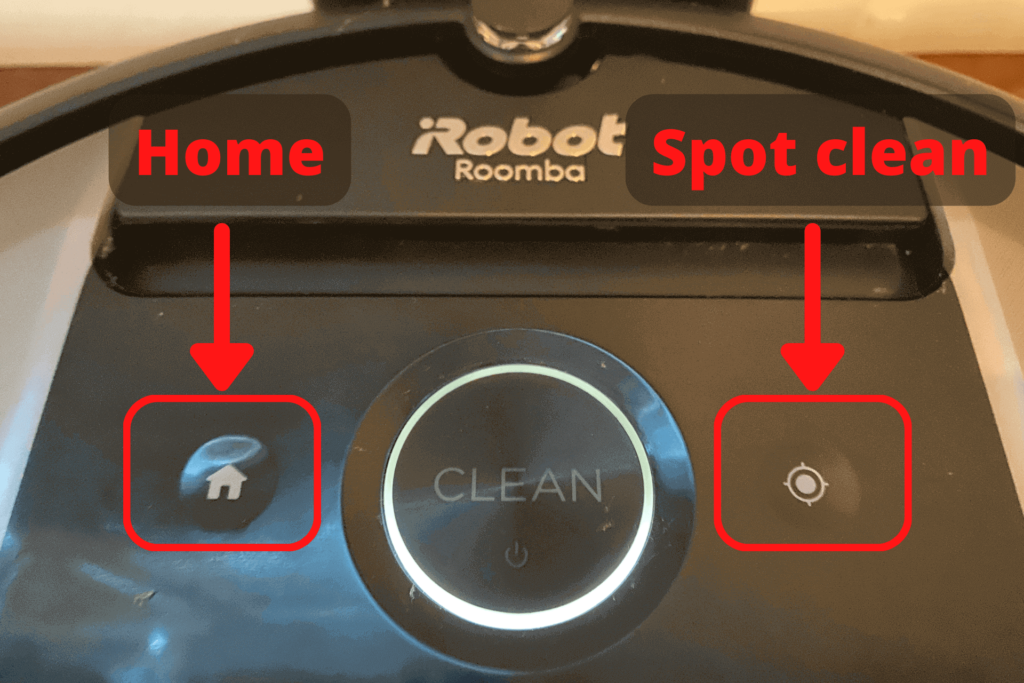
- Press the Clean button on your Roomba and hold it for 30 seconds.
- Release the button. The light ring around the clean button will turn white and start to swirl clockwise.
- Wait for the light ring to turn off. This could take up to 90 seconds.
Once the light ring goes dark, the reboot process is complete.
Roomba s Series
- Press the Clean button on your Roomba and hold it for 20 seconds.
- Release the button. The light ring around the bin lid will turn white and start to swirl clockwise.
- Wait for the light ring to turn off. This could take up to 90 seconds.
Once the light ring goes dark, the reboot process is complete.
Braava Jet m Series
- Press the Clean button on your Braava and hold it for 20 seconds.
- Release the button. The light ring around the tank lid will turn white and start to swirl clockwise.
- Wait for the light ring to turn off. This could take up to 90 seconds.
Once the light ring goes dark, the reboot process is complete.
How to Factory Reset Roomba
Factory reset Roomba without the app
Roomba 600 Series and 800 Series
- Press the Dock and Spot Clean buttons until you hear a beep.
- Release both buttons.
Roomba 900 Series
- Press the Dock, Spot Clean, and Clean buttons on your Roomba and hold them.
- Wait for all the LEDs to illuminate.
- Release the buttons.
Once the lights go out, the reset process is complete.
Roomba e Series
- Press the Home, Spot Clean, and Clean buttons on your Roomba and hold them for 20 seconds.
- Release the buttons.
Roomba j Series
- Remove your Roomba’s dust bin.
- Press the Clean button on your Roomba and hold it for 7 seconds until Roomba plays a tone.
- Tap the Clean button one more time to confirm the reset. Don’t hold it this time.
Once the light ring goes dark, the reboot process is complete.
Roomba i Series and s Series
- Press the Home and Spot Clean buttons on your Roomba and hold them.
- Wait for the light around the Clean button to turn white and start swirling.
- Release the buttons.
Once the light ring goes dark, the reset process is complete.
Braava Jet m Series
- Press the Home, Spot Clean, and Clean buttons on your Braava and hold them.
- Wait for the light around the tank lid to turn white and start swirling.
- Release the buttons.
Once the light ring goes dark, the reboot process is complete.
Factory reset Roomba from the app
Your smartphone needs to be on the same Wi-Fi network as your Roomba for this process to work.
- Open the iRobot app on your smartphone. If you have multiple Roombas, you may need to switch to the one you want to reset.
- Select Robot Settings from the home screen. You’ll have to scroll down to see it.
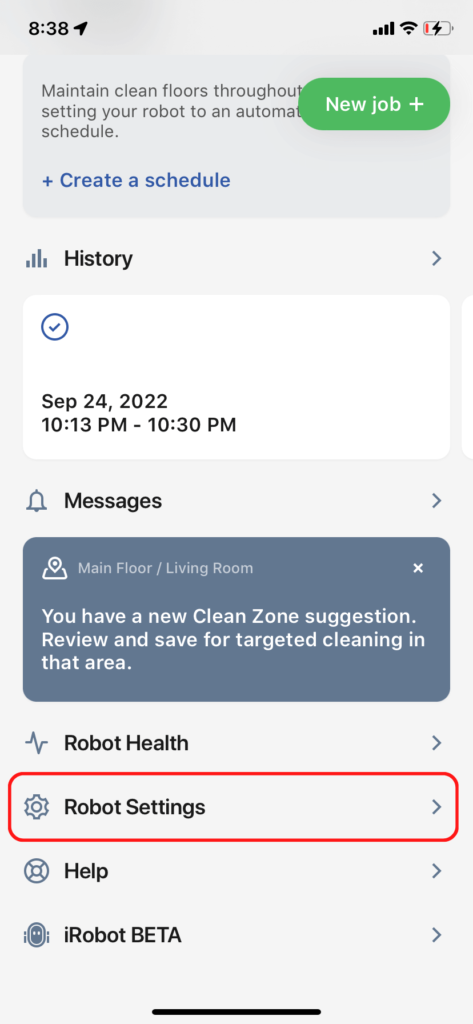
- Select Remove/Factory Reset.
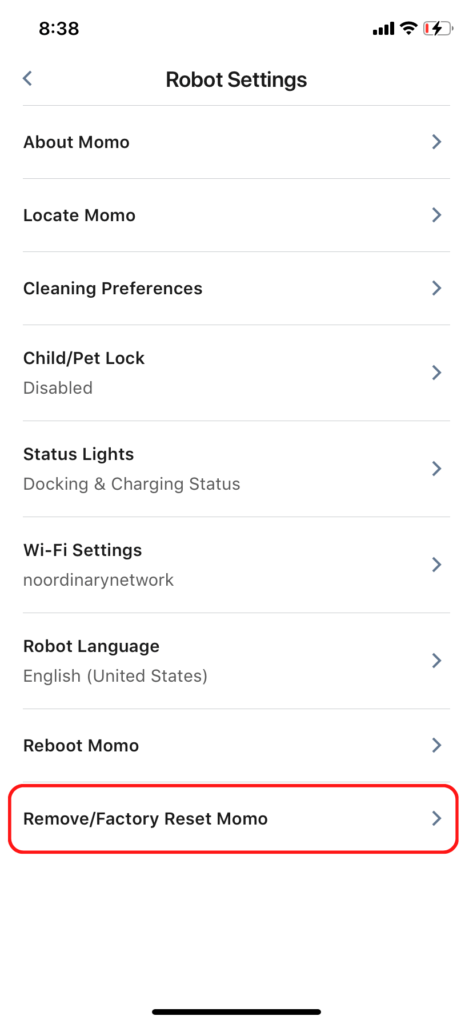
- Toggle the Save maps option if you want the maps deleted permanently during the factory reset.
- Press Factory Reset.
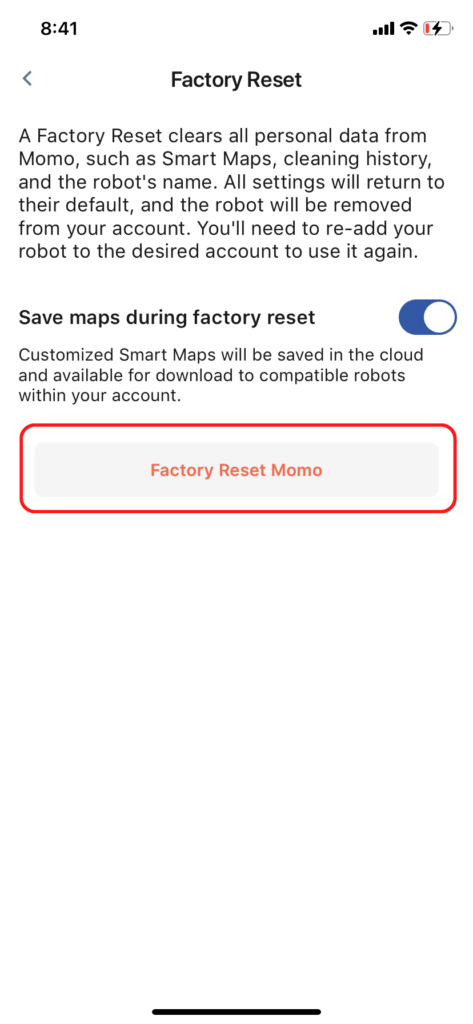
Once the factory reset is complete, you’ll need to add your Roomba to the app again. The process is the same as when you first set up your robot vacuum. The app will guide you through it once you click on Add Your Product from the sidebar menu.
What’s Next?
You probably won’t need to reboot or reset your Roomba frequently, but these instructions are handy to keep around anyway. Most Roomba issues can be solved by simply understanding the iRobot app and Roomba’s indicator lights, especially the sometimes scary Roomba flashing red light.
I also suggest looking at my extensive list of Roomba tips and tricks, including how to make sure Roomba doesn’t fall down stairs. That’s especially important if you plan to use Roomba on multiple floors of your home.
|
N/A
|
$34.99
|
$49.99
|

Zachary has spent 12 hears in the tech industry focusing on automation, analytics, and cybersecurity. His passion is tech education; he uses his industry expertise and STEM PhD to break down complicated concepts into simple step-by-step guides. When he’s not writing or coding, you can find him binging anything Star Trek or Marvel or reading far too many sci-fi novels.




