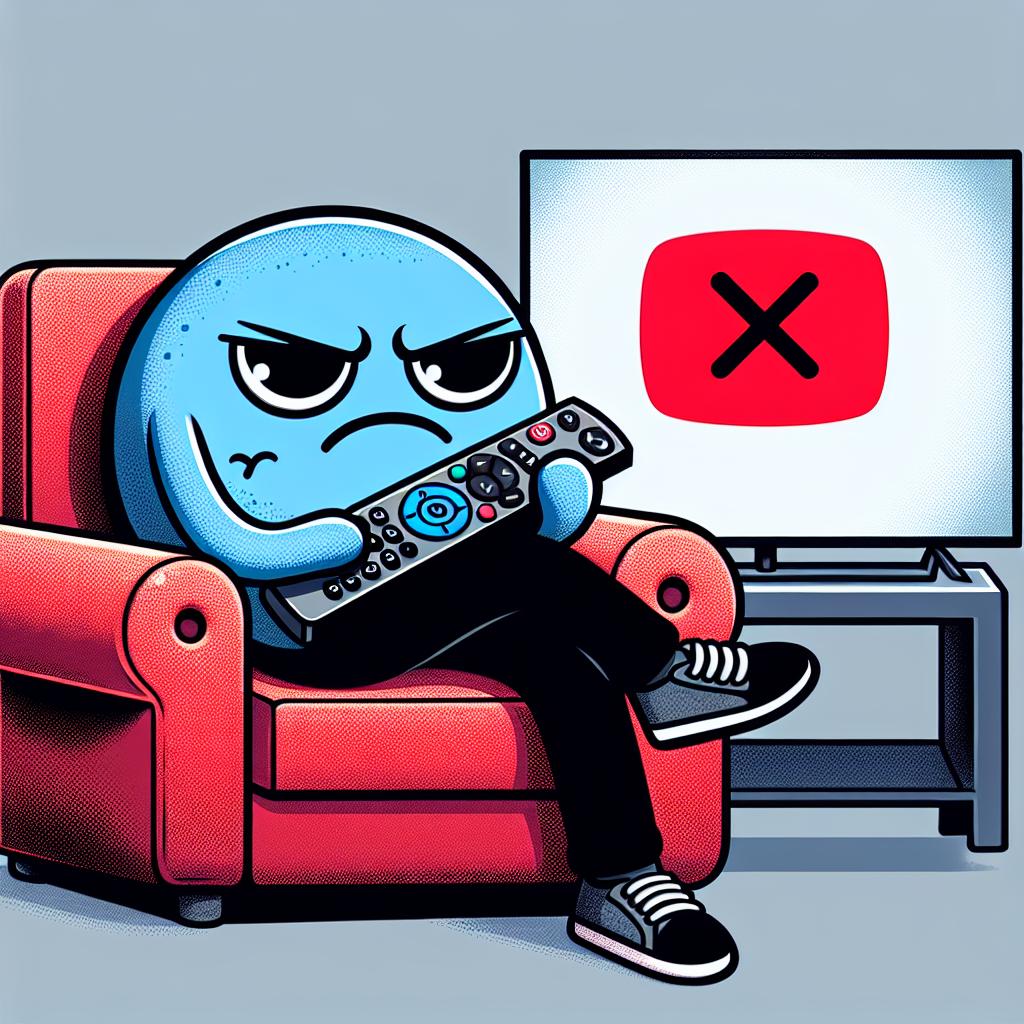This page may contain affiliate links. Please read my disclosure for more info.
Your binging session has been interrupted, so let’s get this resolved quickly. In this article, we’ll detail the easiest fixes for when HBO Max is not working on Vizio smart TVs.
1. Make Sure Your Vizio TV Is Compatible With HBO Max
The HBO Max app only works with Vizio SmartCast TVs created since 2016. If your TV is older than that, your only real options are to replace the TV or add a streaming stick. Obviously, a streaming stick is a cheaper and easier option.
You can play HBO Max on any TV (smart or otherwise) by adding a Fire TV Stick or a Roku streaming stick. Both are easy to use and have all of the major streaming apps. Unless you already have a preference, I’d go with Fire TV largely for the Fire Stick Alexa voice controls.
|
$59.06
|
$39.99
|
$47.00
|
2. Power Cycle Your Vizio TV
Often, app problems are caused by random TV software glitches. As with most software problems, the best solution is to turn it off and back on again.
However, pressing the power button won’t actually reboot your TV. Instead of turning off, your TV enters standby mode when you press the off button. This allows the TV to turn on faster, but it can allow software bugs to pile up over time.
There is a way to force your Vizio TV to reboot fully. Here’s how:
- Unplug your TV from the wall.
- Wait two minutes.
- Plug your TV back in and turn it on.
3. Check Your Internet Speed
Slow internet can often cause buffering issues with HBO Max and other video and streaming apps. In extreme cases, your internet may be too slow or unreliable to even connect to the HBO Max servers.
You can do an internet speed test on your computer or phone. Make sure the device you are using is on the same network as your TV. For your phone, that also means turning off mobile data and connecting only to Wi-Fi.
You’re going to need speeds of at least 3–4 Mbps for standard streaming and 5–8 Mbps for HD. If your speeds are slower than that, you’ll need to:
- Check for sources of interferences (e.g., too many walls between your router and your TV).
- Restart your router (see the next section).
- Contact your internet provider to see whether there are network problems or whether you need an upgrade.
4. Restart Your Router
Often, the problem is with your local Wi-Fi network rather than your TV or the HBO Max app.
Rather than try to debug every potential network problem, it’s easier to just restart your entire network to see if that sorts everything out. You’ll generally want to do this once a month or so anyway to keep your network functioning at its best.
Before proceeding, make sure that nobody in your home is actively using the internet. This process will shut down all network and internet connections for roughly five minutes during the reboot.
Okay, let’s get started.
- Unplug the power cable from your router and modem.
- Wait 30 seconds.
- Plug the power cables back in.
- Wait a few minutes for the modem and router to boot up.
Once your TV connects to the network again, try to run the HBO Max app. If your network speeds were slow when you tested them, this is also a good time to run another test. Restarting your router will often boost your speeds for a short while, but it won’t fix every underlying problem.
5. Update Your Vizio TV Firmware
Just like app updates, firmware updates will often fix your TV app problems for you.
Older Vizio TVs could only be updated automatically. You just need to leave your TV connected to the internet, and it will take care of the rest.
Newer Vizio Smartcast TVs still update automatically, but they also have an option to manually force a firmware update. This shouldn’t be necessary, but it is nice to have in case the automatic updates fail without telling you.
- Press the V button or the home button on your remote.
- Select System from the menu.
- Press Check for Updates.
- Wait for your TV to check for updates.
- Confirm the update installation if one is available.
Once the firmware is updated, try the HBO Max app again.
6. Clear Your HBO Max App Cache
While newer Vizio TVs may not let you upgrade or delete apps, they do have an option for clearing an app’s cache. This is the equivalent of clearing the cookies in your internet browser, and often it will solve random glitches in the app.
- Press the V button or the home button on your remote.
- Select System from the menu.
- Go to Apps.
- Click System Apps.
- Select the HBO Max app.
- Click Clear Cache.
- Press OK.
7. Turn Off Your VPN
Those of you that don’t use a virtual private network (VPN) can ignore this step. If you don’t know what a VPN is, you’re probably not using one.
Most video apps and streaming services try to block VPN traffic. If you’re running a VPN that HBO Max has managed to block, you likely won’t have access to your streaming content. The easiest way to test this is to turn off the VPN and try the connection again.
8. Try HBO Max on Another Device
We’ve covered nearly everything we can try on your TV itself. Before resorting to our most drastic option, let’s see how widespread the problem is. Try opening HBO Max on your computer or any other device on your network.
If HBO Max works on your other devices but not your TV, it’s time to contact Vizio support.
But if HBO Max isn’t working on any of your devices, the problem may be with your HBO Max account or with HBO’s servers.
9. Check HBO Max Server Status
You can use Downdetector to check whether other users in your area are having problems with HBO Max. Most of the time, HBO Max outages are local and quickly fixed.
If you can’t find anything on Downdetector, it’s probably time to contact HBO Max support for more info. They’ll have more up-to-date information than I can provide in this article.
10. Factory Reset Your TV
Since we’ve tried all of the easy fixes, it’s time to try one last option: a factory reset. This will erase all of your TV settings, including those for your HBO Max app. By erasing all of the settings and app data, though, it might fix your streaming app problems.
- Press the V button or the home button on your remote.
- Select System from the menu.
- Go to Reset & Admin.
- Click Reset TV to Factory Defaults.
- Enter the parental code password. This will be 0000 if you never set it elsewhere.
- Press Reset.
- Wait a few minutes for the TV to fully reset and come back on.
Now, try running the HBO Max app one more time. This should have fixed nearly any software or firmware issue that could have been preventing HBO Max from running on your Vizio TV.
What’s Next?
There are a lot of advantages to a non-Android smart TV like those made by Vizio. They are easy to use and have few technical issues (although sometimes Vizio TVs won’t turn on.)
But when you have problems with apps, there’s often not much you can do. There are several ways to restart apps on Samsung TVs, but Vizio TVs don’t have as fine-grained control. When HBO Max or Paramount Plus won’t work on Vizio TVs, they basically expect that you’ll just call their support line.
|
N/A
|
$34.99
|
$49.99
|

Zachary has spent 12 hears in the tech industry focusing on automation, analytics, and cybersecurity. His passion is tech education; he uses his industry expertise and STEM PhD to break down complicated concepts into simple step-by-step guides. When he’s not writing or coding, you can find him binging anything Star Trek or Marvel or reading far too many sci-fi novels.