This page may contain affiliate links. Please read my disclosure for more info.
You were just trying to fast-forward through a video, but now there’s a giant white text box covering your TV screen. And no amount of button presses seem to make it go away.
In this guide, you’ll learn how to get rid of the white box on Fire TV or how to make it smaller and less obnoxious.
What Is the Fire TV White Box?
The white box on Firestick and other Fire TV screens is an accessibility feature called Text Banner. It’s intended to help users who have a limited field of view or other visual impairments.
In its intended form (see image below), it’s not so intrusive. It only takes up a small portion of the bottom of the screen.
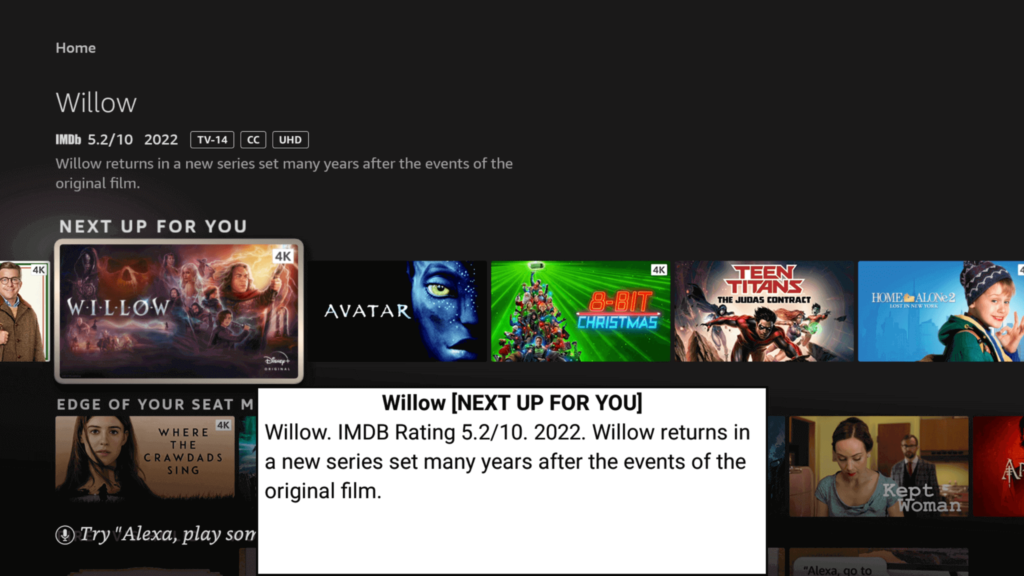
But the Text Banner settings let you modify the box size, font size, and other aspects of the banner. If the size gets set to maximum, it takes up the entire screen, blocking your view of everything else. That’s a huge problem if you don’t know how to shut it off.
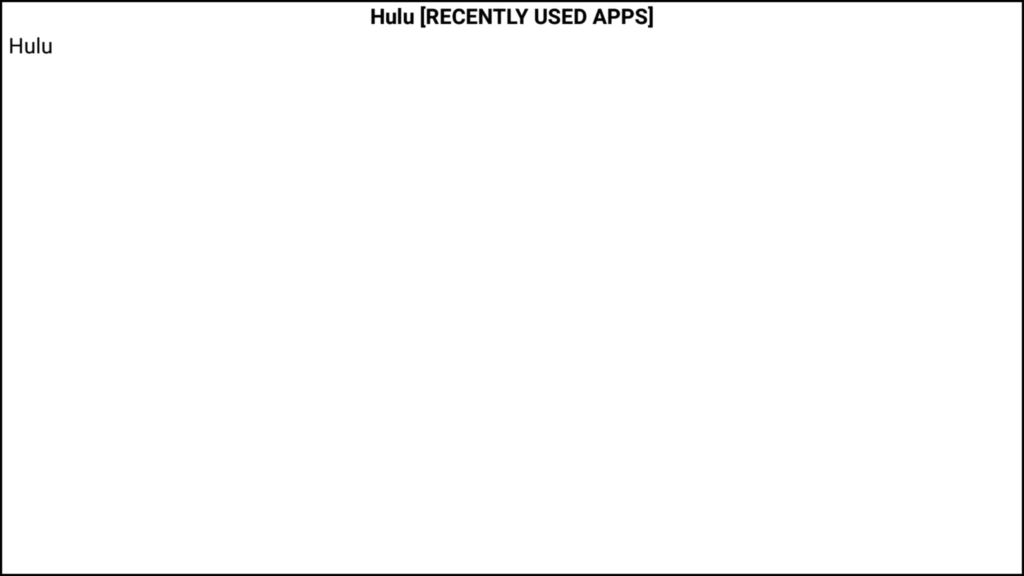
What causes the white box to appear?
As with most Fire TV accessibility features, the Text Banner can be activated using the remote. Just press and hold the rewind and fast-forward buttons.
Unfortunately, the Text Banner shortcut is easy to accidentally activate while scrolling through videos. It’s especially common when scrolling through YouTube videos.
How to Get Rid of the White Box on Fire TV
You can disable the accessibility text banner by holding down the rewind and fast-forward buttons together for two seconds.
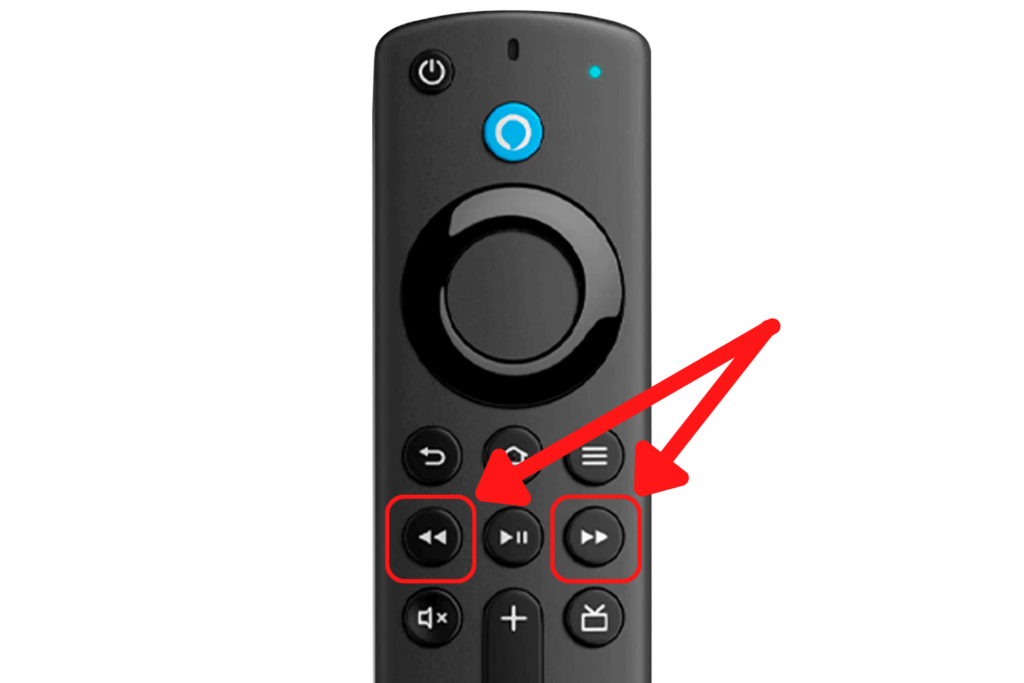
That’s also the shortcut to activate the banner, so be careful around those buttons in the future.
That button combination should always work. In case it doesn’t, though, you can follow the instructions in the next two sections to temporarily deactivate the banner and then turn it off in the Fire TV accessibility menu.
How to Temporarily Remove the Fire TV Text Banner
You can temporarily remove the Text Banner by holding the play/pause button for two seconds.
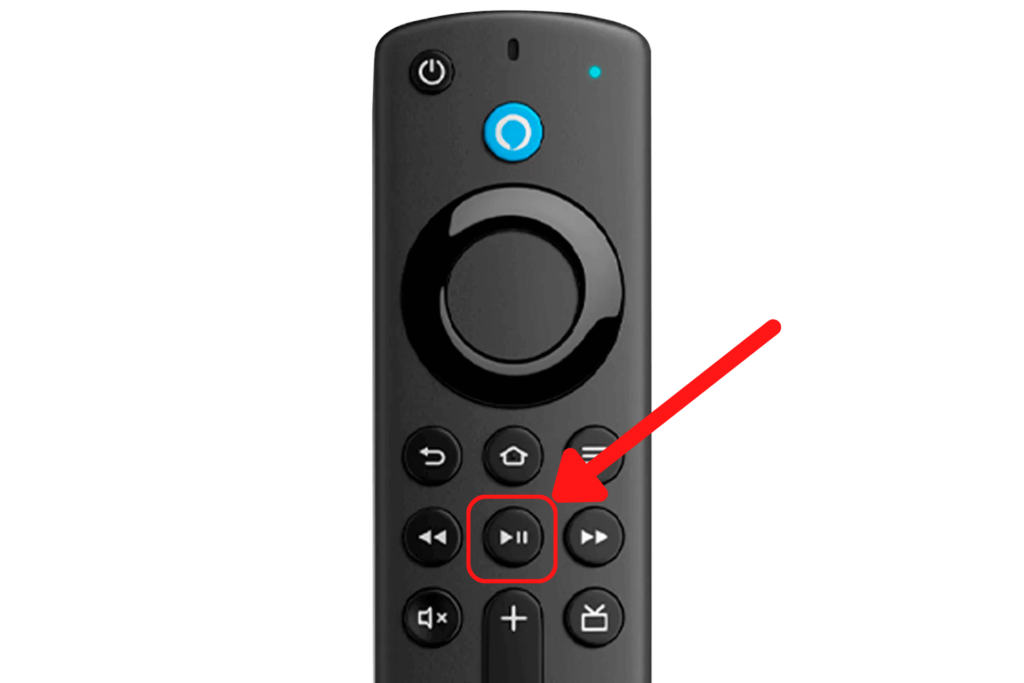
This is mostly useful if you want the accessibility feature left on but need to see what’s currently behind the banner. Otherwise, I suggest turning the banner off entirely using the shortcut from the previous section or the menu options in the section below.
How to Access the Fire TV Text Banner Menu
You can access the Text Banner settings from the Fire TV home screen by going to Settings > Accessibility > Text Banner.
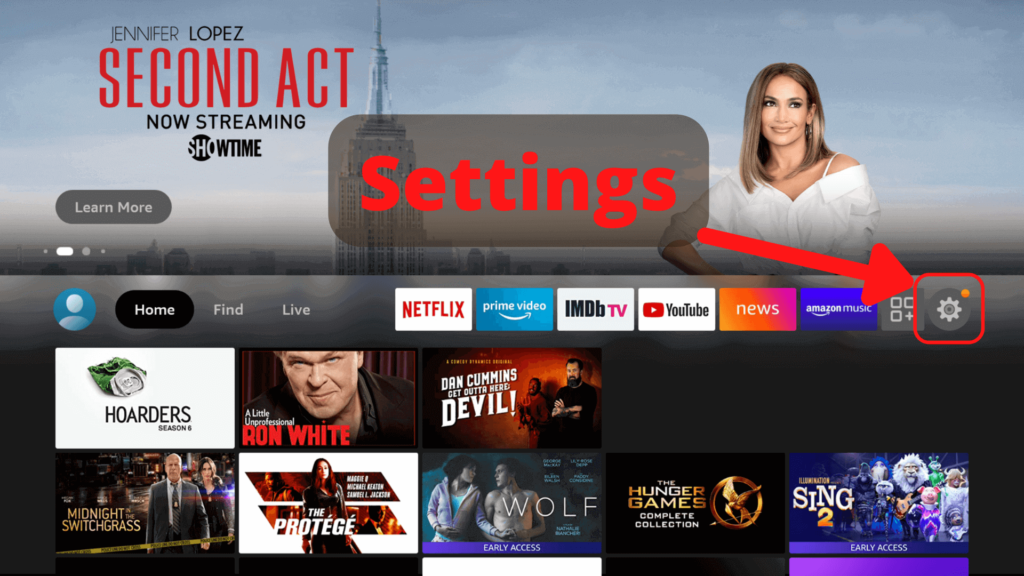
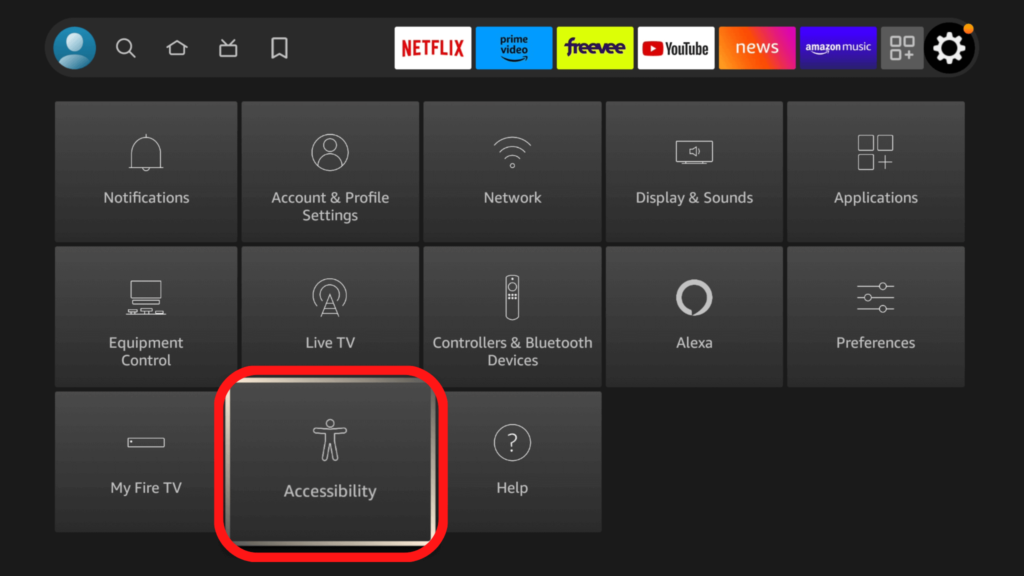
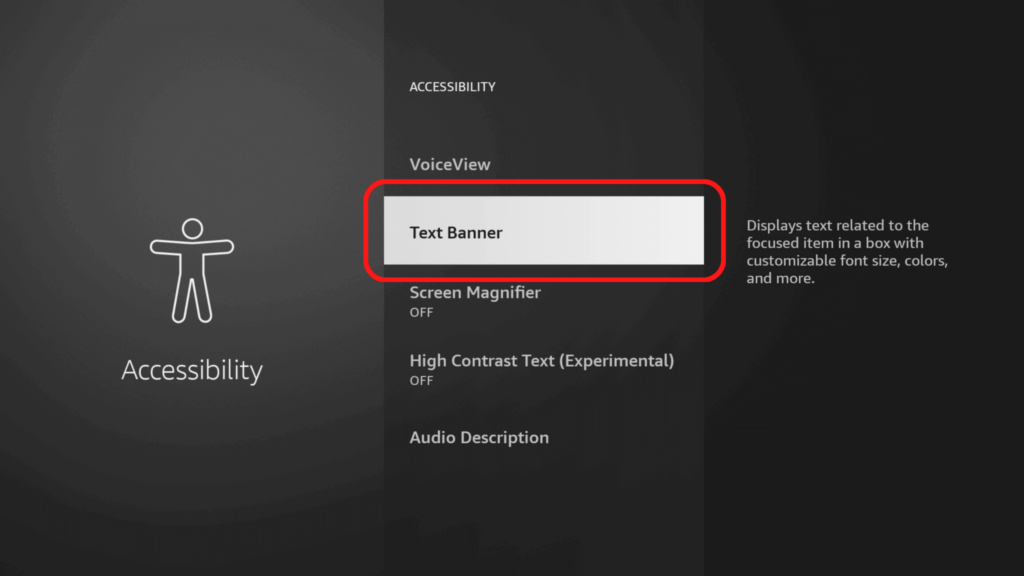
Here, you can toggle the Text Banner on and off, which does the same thing as the rewind/fast-forward remote shortcut I mentioned above.
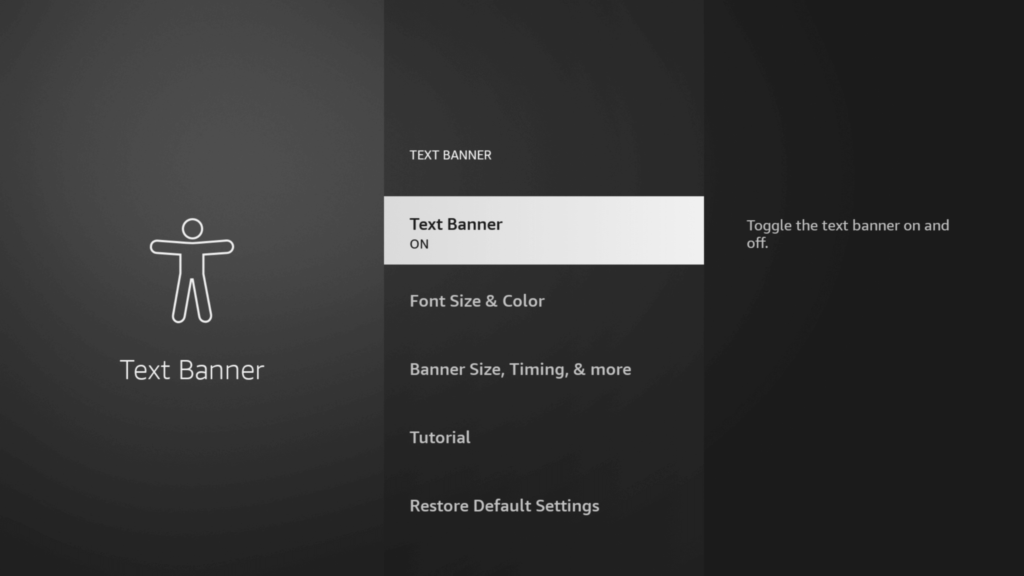
You can also adjust the font or the banner itself. The banner size setting, for example, can return the banner to a size that is both accessible and non-intrusive.
I’d suggest starting by restoring the default settings, which will make the banner a third of the height of the screen and half of the width, centered at the bottom of the screen.
What’s Next?
When your Firestick is giving you problems, keep in mind that you can always cast to your TV or Airplay to your Firestick. Those aren’t ideal solutions for everyday use, but I like to keep them handy for days when Fire TV is feeling extra buggy.
I’d also suggest taking a look at the Alexa Firestick voice commands since they offer an easy way to interact with your TV. You can use them on most Fire TV remotes or from any Echo device (even the budget Echos that cost under $20). Considering how easy it is to lose those tiny Fire TV remotes, the voice commands are an especially handy feature.
|
N/A
|
$34.99
|
$49.99
|

Zachary has spent 12 hears in the tech industry focusing on automation, analytics, and cybersecurity. His passion is tech education; he uses his industry expertise and STEM PhD to break down complicated concepts into simple step-by-step guides. When he’s not writing or coding, you can find him binging anything Star Trek or Marvel or reading far too many sci-fi novels.




