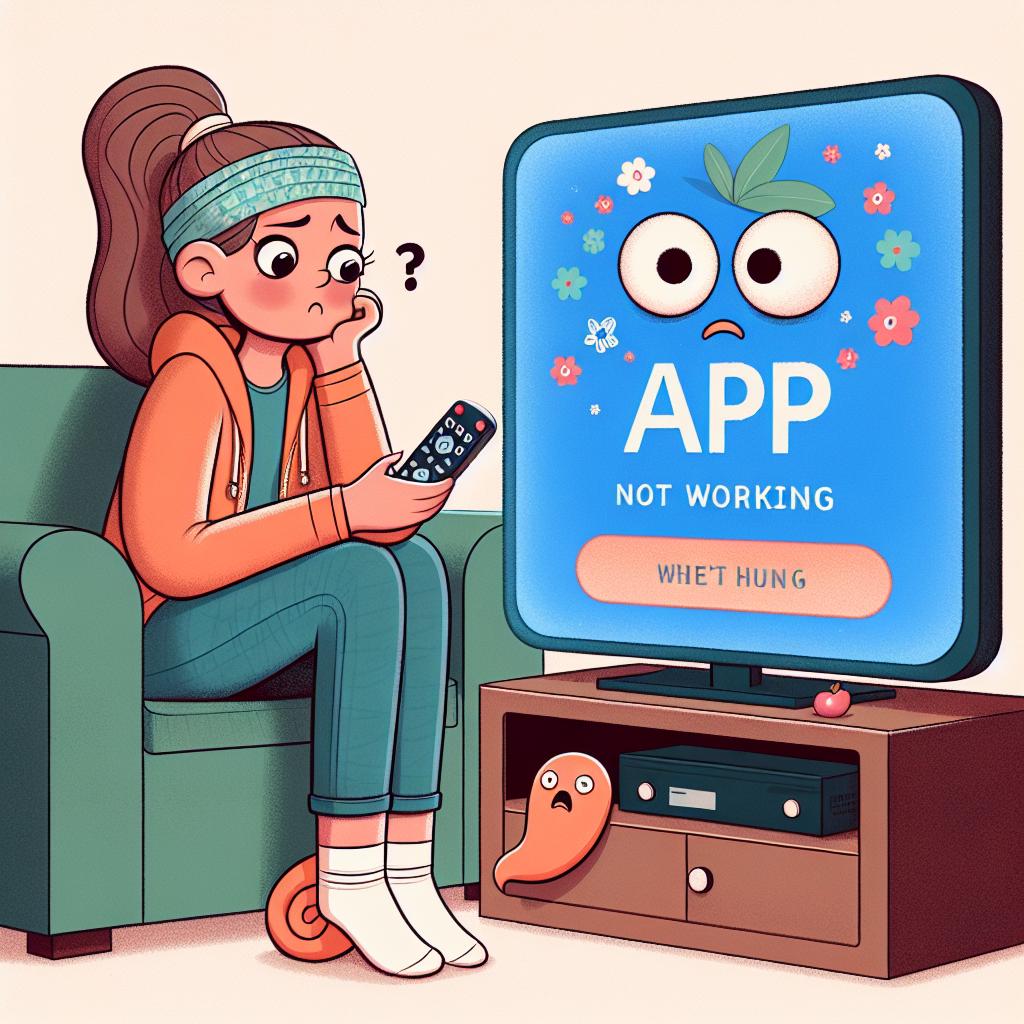This page may contain affiliate links. Please read my disclosure for more info.
Starz’s streaming service has too much binge-worthy content for you to get stuck dealing with a broken app. In this article, we’ll detail the easiest fixes for when Starz is not working on LG smart TVs.
1. Make Sure Your LG TV Is Compatible With Starz
The Starz app only works with LG smart TV models from 2016 or later, all of which run LG’s webOS. You can get the year of your LG TV from the model number, which is found in your TV’s system menu or on a sticker on the back of your TV. The full process is explained here.
For LG TVs from prior to 2016, your only real options are to replace the TV or add a streaming stick. Obviously, a streaming stick is a cheaper and easier option.
You can play Starz on any TV (smart or otherwise) by adding a Fire TV Stick or a Roku streaming stick. Both are easy to use and have all of the major streaming apps. Unless you already have a preference, I’d go with Fire TV largely for the Firestick Alexa voice controls.
|
$59.06
|
$39.99
|
$47.00
|
2. Power Cycle Your LG TV
Often, app problems are caused by random TV software glitches. As with most software problems, the best solution is to turn it off and back on again.
However, pressing the power button won’t actually reboot your LG webOS TV. Instead of turning off, your TV enters standby mode when you press the off button. This allows the TV to turn on faster, but it can allow software bugs to pile up over time.
There is a way to force your LG TV to reboot fully. Here’s how:
- Unplug your TV from the power outlet.
- Hold down the power button on your TV (not on the remote) for at least 60 seconds.
- Plug your TV back into the wall outlet.
Now try the Starz app again. You may want to keep these instructions handy; a good restart solves a lot of TV bugs.
3. Check Your Internet Speed
Slow internet can often cause buffering issues with Starz and other video and streaming apps. In extreme cases, your internet may be too slow or unreliable to even connect to the Starz servers.
You can do an internet speed test on your computer or phone. Make sure the device you are using is on the same network as your TV. For your phone, that also means turning off mobile data and connecting only to Wi-Fi.
You’re going to need speeds of at least 3–4 Mbps for standard streaming and 5–8 Mbps for HD. If your speeds are slower than that, you’ll need to:
- Check for sources of interference (e.g., too many walls between your router and your TV).
- Restart your router (see the next section).
- Contact your internet provider to see whether there are network problems or whether you need an upgrade.
4. Restart Your Router
Often, the problem is with your local Wi-Fi network rather than your TV or the Starz app.
Rather than try to debug every potential network problem, it’s easier to just restart your entire network to see if that sorts everything out. You’ll generally want to do this once a month or so anyway to keep your network functioning at its best.
Before proceeding, make sure that nobody in your home is actively using the internet. This process will shut down all network and internet connections for roughly five minutes during the reboot.
Okay, let’s get started.
- Unplug the power cable from your router and modem.
- Wait 30 seconds.
- Plug the power cables back in.
- Wait a few minutes for the modem and router to boot up.
Once your TV connects to the network again, try to run the Starz app. If your network speeds were slow when you tested them, this is also a good time to run another test. Restarting your router will often boost your speeds for a short while, but it won’t fix every underlying problem.
5. Update Your LG TV Firmware
Just like app updates, firmware updates will often fix your TV app problems for you.
LG smart TVs have an auto-update feature, but you can also manually force a firmware update. This shouldn’t be necessary, but it is nice to have in case the automatic update is turned off or fails without telling you.
- Press the Settings button on your remote.
- Go to All Settings.
- Open the General tab.
- Select About this TV.
- Click Check for updates.
- Once the update is installed, power cycle your TV following the instructions above.
Once the firmware is updated, try the Starz app again.
6. Reinstall the Starz App
Reinstalling the app will clear its data, fixing many app-specific issues. You could clear the cache manually, but this method is easier on LG TVs.
To reinstall Starz, you’re going to need to delete the app and then reinstall it.
How to delete the Starz app
- Press the Home button on your remote.
- Navigate to the Starz app.
- Select and hold the app icon.
- Click the trash bin icon above the app.
- Press Yes in the pop-up to confirm.
How to reinstall the Starz app
- Press the Home button on your LG TV remote.
- Navigate to and select the LG Content Store.
- Select the search icon (magnifying glass) in the top right of the screen.
- Enter Starz in the search box.
- Select Starz from the search results.
- Press the Install button.
Now try the Starz app again. You’ll need to enter your log-in information, as it won’t carry over from the previous install.
7. Accept LG’s User Agreements
Some of LG’s features and apps don’t work until you accept all of the license agreements.
- Press the Settings button on your remote.
- Go to All Settings.
- Open the General tab.
- Select About this TV.
- Click User Agreements.
- Make sure Accept All has been selected.
8. Check Your TV Location Settings
Most streaming content and some whole streaming apps are restricted by where you are in the country or world.
Starz and other streaming apps have their own ways of checking your location. However, they sometimes verify that info with your TV, and LG TVs have their own location setting.
- Press the Settings button on your remote.
- Go to All Settings.
- Open the General tab.
- Select System.
- Click Location.
- Change the zip code to your current location if it’s not correct.
9. Turn Off Your VPN
Those of you that don’t use a virtual private network (VPN) can ignore this step. If you don’t know what a VPN is, you’re probably not using one.
Most video apps and streaming services try to block VPN traffic. If you’re running a VPN that Starz has managed to block, you likely won’t have access to your streaming content. The easiest way to test this is to turn off the VPN and try the connection again.
10. Try Starz on Another Device
We’ve covered nearly everything we can try on your TV itself. Before resorting to our most drastic option, let’s see how widespread the problem is. Try opening Starz on your computer or any other device on your network.
If Starz works on your other devices but not your TV, it’s time to contact LG support.
But if Starz isn’t working on any of your devices, the problem may be with your Starz account or with Starz’s servers.
11. Check Starz Server Status
You can use Downdetector to check whether other users in your area are having problems with Starz. Most of the time, Starz outages are local and quickly fixed.
If you can’t find anything on Downdetector, it’s probably time to contact Starz support for more info. They’ll have more up-to-date information than I can provide in this article.
12. Factory Reset Your TV
Since we’ve tried all of the easy fixes, it’s time to try one last option: a factory reset. This will erase all of your TV settings, including those for your Starz app. By erasing all of the settings and app data, though, it might fix your streaming app problems.
- Press the Settings button on your remote.
- Go to All Settings.
- Open the General tab.
- Select Reset to Initial Settings.
- Click OK to confirm.
Now, try running the Starz app one more time. This should have fixed nearly any software or firmware issue that could have been preventing Starz from running on your LG TV.
What’s Next?
LG’s webOS offers a lot of control over your streaming apps, which is great when Starz or Britbox stops working on LG TVs. When Starz doesn’t work on Vizio TVs, there’s very little that you can do. But extra power, as always, comes with extra problems.
LG TVs have a lot of advanced features that I love, but they also have their share of bugs. Aside from app-specific issues, sometimes the LG TVs disconnect from Wi-Fi. But that’s a problem for another day.
|
N/A
|
$34.99
|
$49.99
|

Zachary has spent 12 hears in the tech industry focusing on automation, analytics, and cybersecurity. His passion is tech education; he uses his industry expertise and STEM PhD to break down complicated concepts into simple step-by-step guides. When he’s not writing or coding, you can find him binging anything Star Trek or Marvel or reading far too many sci-fi novels.