This page may contain affiliate links. Please read my disclosure for more info.
Are you looking to enjoy your favorite Spotify tunes through your Alexa device? You’re in the right place!
In this guide, we’ll walk you through the process of connecting Spotify to Alexa, so you can start jamming to your favorite playlists in no time.
Step 1: Link Spotify to Your Alexa Device
Before you can start playing Spotify music on your Alexa device, you’ll need to link your Spotify account to your Alexa. Here’s how:
- Open the Alexa app on your smartphone.
- Tap on the “More” tab at the bottom right of the screen.
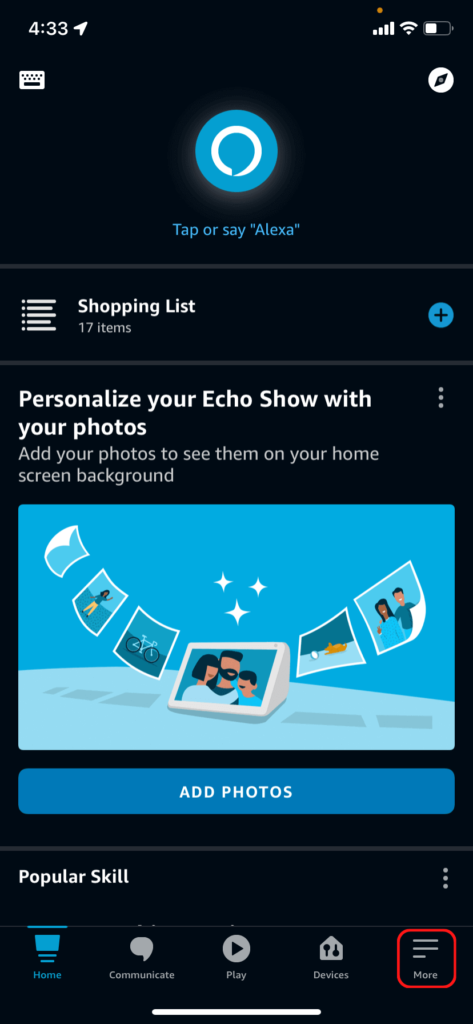
- Select “Settings” from the list.
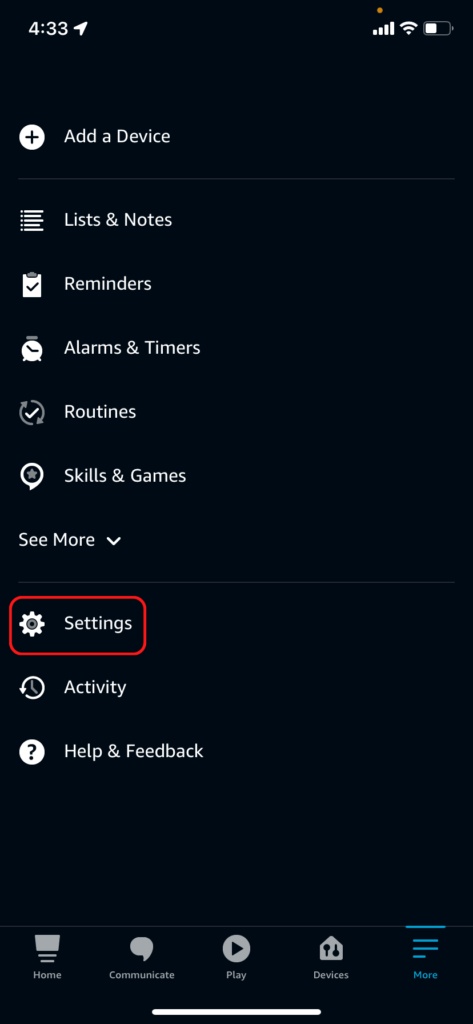
- Scroll down and select “Music & Podcasts” under the Alexa Preferences section.
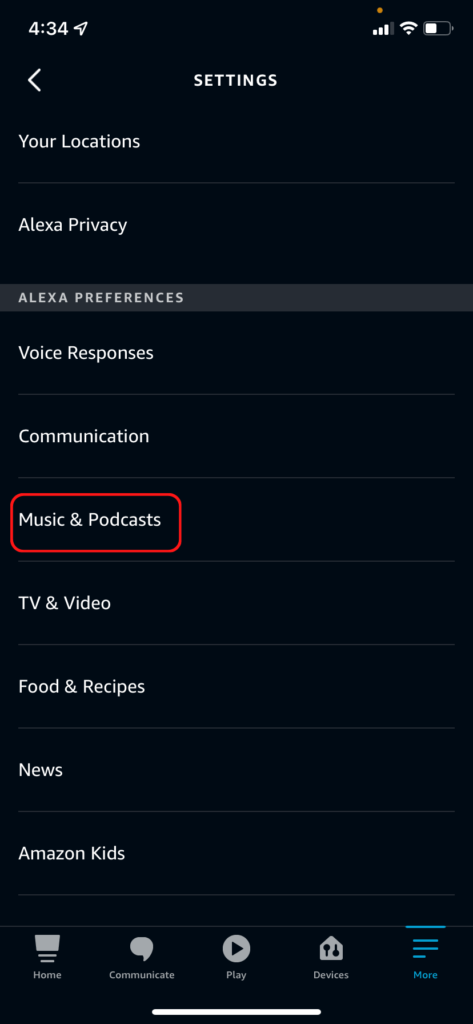
- Tap on “Link New Service.” under either the Family tab or your user tab. Linking under Family creates the default Spotify account for your device, so I suggest starting there.
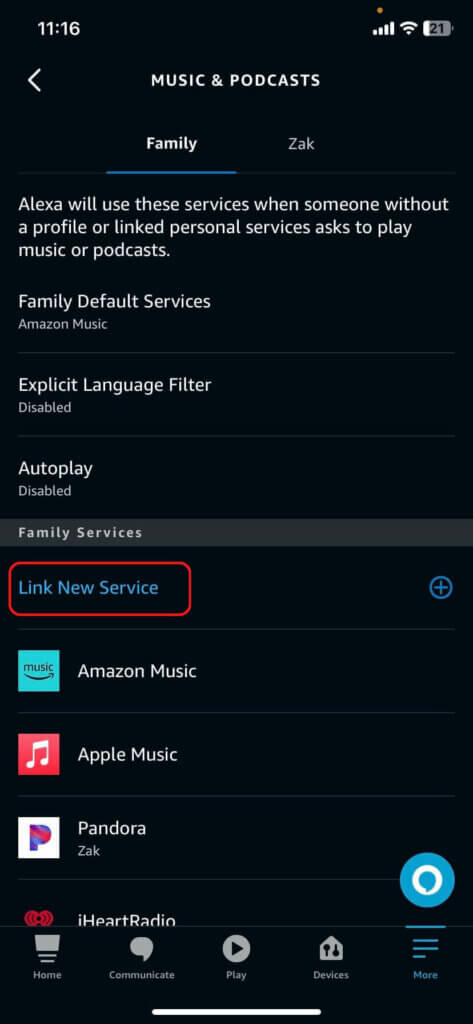
- From the list of music services, select “Spotify.” This will take you to the Spotify skill.
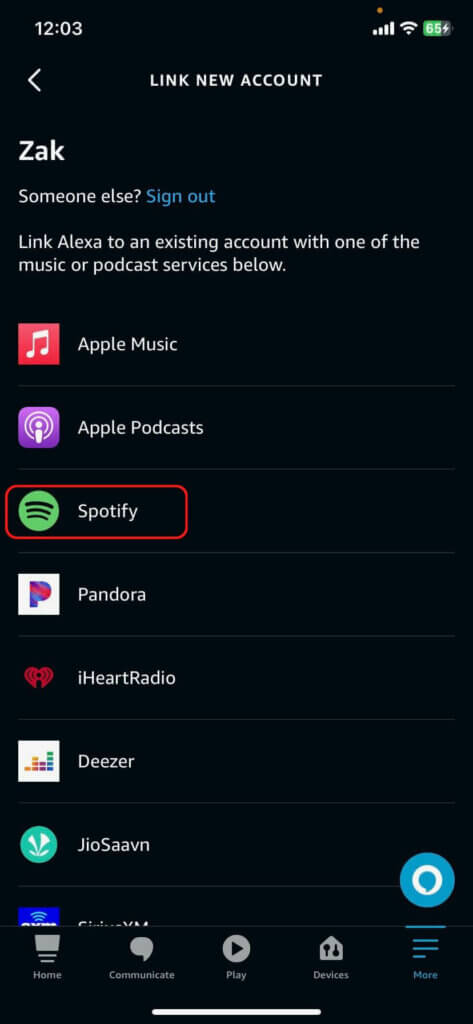
- Tap on “Enable To Use.”
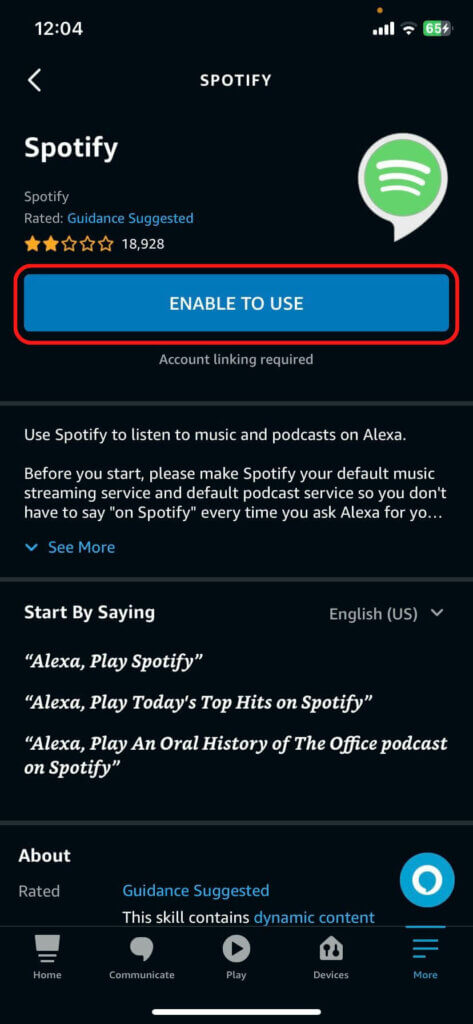
- Log in with your Spotify account. The app will skip this step if you’re already logged into Spotify on your phone.
- Agree to the permissions list by tapping “Agree” at the bottom.
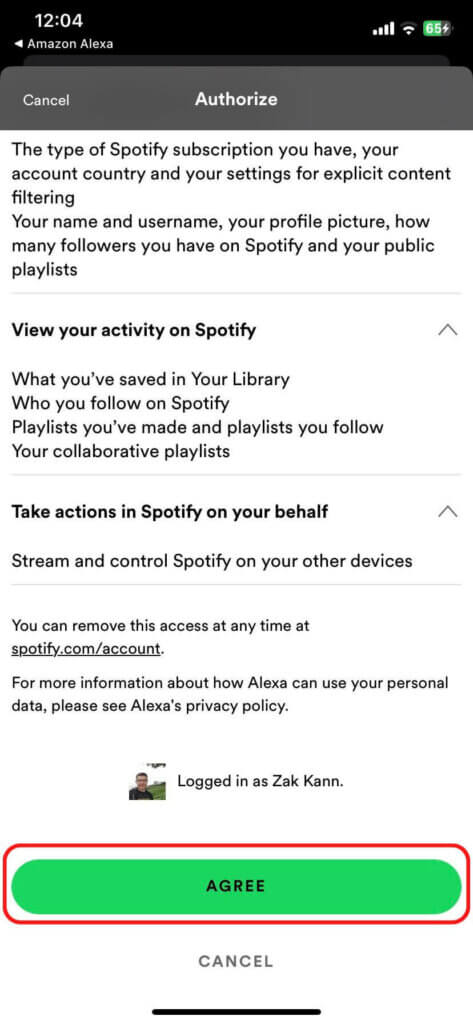
- Tap “Close” to finish the process.
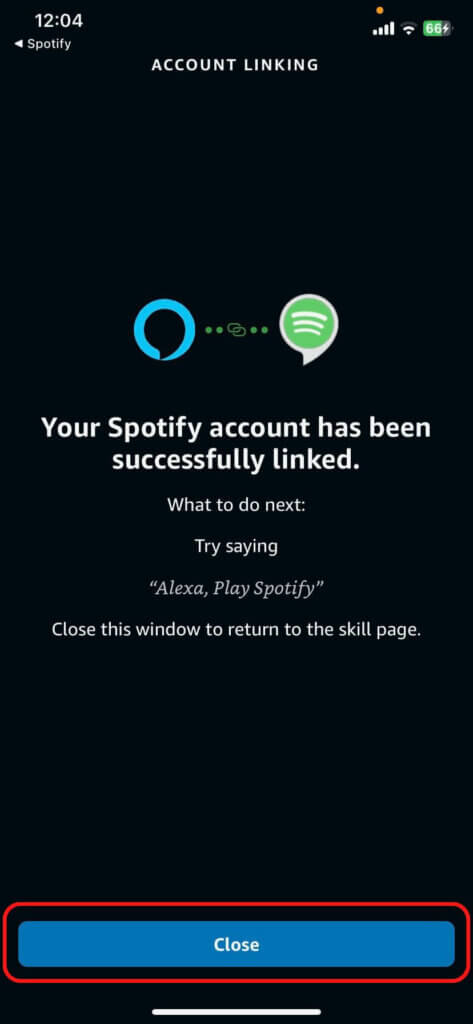
That’s it! Your Echo is linked to Spotify. If you are sharing your Echo with roommates or family members, I suggest skipping over to my article on using multiple Spotify accounts on Alexa.
Step 2: Set Spotify as Your Default Music Player
To make your experience smoother, it’s a good idea to set Spotify as your default music service. This way, you won’t have to specify “on Spotify” every time you ask Alexa to play music. Here’s how to do it:
- Go to the “More” tab in the Alexa app.
- Select “Settings.”
- Choose “Music & Podcasts.”
- Tap on “Default Services.”
- Under each section, set Spotify as your default service. If Spotify isn’t listed, tap “Change” and select Spotify from the popup list.
Now, whenever you ask Alexa to play music, it will automatically play from Spotify.
Using Spotify with Alexa
Now that you’ve connected Spotify to Alexa and set it as your default music service, you can start using voice commands to control your music. Here are some examples of commands you can use:
- “Alexa, play [song name].”
- “Alexa, play [artist name].”
- “Alexa, play [song name] by [artist name].”
- “Alexa, play the album [album name] by [artist name].”
- “Alexa, play .”
- “Alexa, play music for [activity].”
- “Alexa, play [mood] music.”
- “Alexa, play Discover Weekly.”
- “Alexa, play music for [time].”
- “Alexa, play everywhere.”
- “Alexa, play on [group].”
- “Alexa, pause.”
- “Alexa, next.”
- “Alexa, previous.”
- “Alexa, restart.”
- “Alexa, shuffle.”
- And many more!
For a complete list of commands, check out our guide to all the Alexa Spotify Commands.

Zachary has spent 12 hears in the tech industry focusing on automation, analytics, and cybersecurity. His passion is tech education; he uses his industry expertise and STEM PhD to break down complicated concepts into simple step-by-step guides. When he’s not writing or coding, you can find him binging anything Star Trek or Marvel or reading far too many sci-fi novels.

