This page may contain affiliate links. Please read my disclosure for more info.
A blank TV screen is not entertaining. In this troubleshooting guide, I’ll show you what to do when your TCL TV won’t turn on. These quick, easy fixes will handle most of the common TCL Roku TV black screen issues or at least guide you to where you can find further assistance.
1. Look for the Status Light
On the bottom middle of your TV’z bezel, you’ll find a status LED. Every TCL Smart TV has this handy feature, and it will help us diagnose what’s going on with your TV.
The status light will be either:
- Solid white — if your TV is off or in standby mode.
- Off or blinking — if your TV is on.
Point your TCL remote at the TV and press any button. That should cause the light to blink if your TV is actually on. If your TV isn’t responding to your remote, it either isn’t receiving power or there is a connection problem between your remote and TV.
2. Try the Home Button
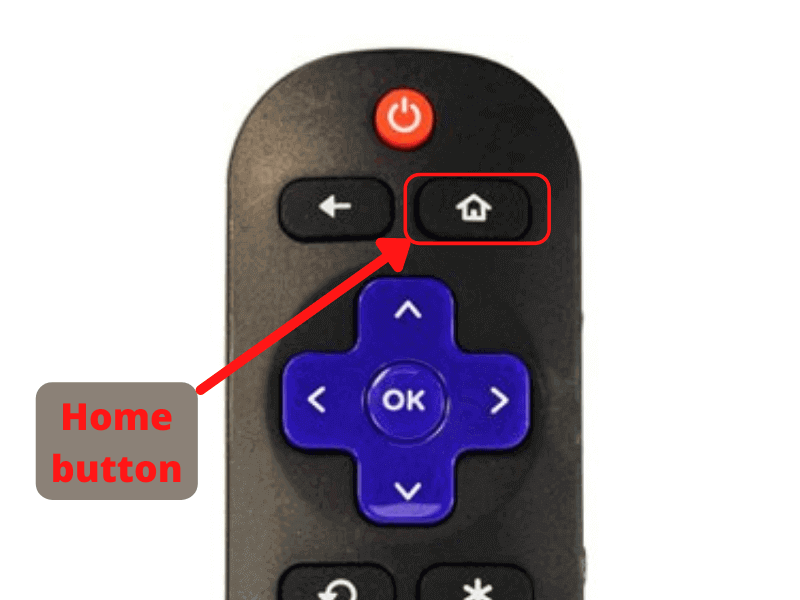
Crashed apps or blank input sources often look the same as a TV that won’t turn on. To make sure that’s not what we’re dealing with, just press your remote’s home button. This will bring you to the home screen, which will never be blank.
If this worked, you should check the input source you were previously trying to use. It’s possible that the device isn’t working properly, isn’t receiving power, or isn’t connected securely to your TV.
3. Change Input Sources
In the previous step, you may have noticed that your home screen was working, but one of your input sources wasn’t. Often, that means that you are selecting the wrong input, especially if your TV has multiple HDMI inputs.
The easiest way to check this is just to cycle through the inputs using your remote. If you find your input signal on a source different than the one you expected, your cord is plugged into the wrong port. You can either leave it there and just remember the new source channel or go to the back of your TV and move it to the appropriate port.
If you don’t get a signal on any of the input sources, continue on to the next fix.
4. Check Your TV Cords
Your power cord needs to be securely connected for your TCL TV to work correctly. Make sure the cord is pushed completely into the socket on the TV and a surge protector or wall outlet.
At this point, you should also check your input cables, especially if the home button trick from earlier worked. Go ahead and disconnect and reconnect the HDMI cables one by one, making sure they are securely plugged into both the TV and the source device.
Try turning on the TV again. You should be back up and running if you just had a loose cord.
5. Restart Your TCL TV
No, I don’t mean using the button on your remote. We’re going straight to the source for this one, in case the problem is with your remote or its connection to your TV.
Unlike older TVs, the power button on TCL smart TV can be hard to find. But there are generally only three places to look.
On new TCL Roku TVs, the power button is toward the back on the middle of the TV’s underside. If you can’t find it there, check the back of the TV on the right-hand side (your right as you face the TV screen) about halfway up the TV. Finally, check the back-right of the unit toward the bottom.
If you were able to turn on your TCL TV with your power button, the problem is probably with your remote. Try replacing the batteries or paring the remote again. Worst case, you may need to get a replacement remote.
6. Power Cycle Your TV
Smart TVs are basically just computers, complete with many of the same quirks. When your PC is being buggy, you restart it, and that’s exactly what we’ll do with your TV.
Pressing the power button won’t completely reset your TV. Instead, we’ll need to cut off its power source long enough to force a restart.
- Unplug your TV from the power outlet.
- Hold down the power button on your TV (not on the remote) for at least 60 seconds.
- Plug your TV back into the wall outlet.
Try powering on the TV again. If this worked, you were probably just dealing with some random bug. Unless the problem returns, it’s not worth spending any more time worrying about it.
7. Try a Different Power Outlet
Sometimes, the problem isn’t with your cords or your TV. Your power outlet or surge protector might not be working correctly.
If you’re using a surge protector, start by bypassing it and going directly to the power outlet. You can also take the surge protector elsewhere in your home and test it with another device. And don’t forget to check that the on/off switch on your surge protector is in the on position.
You can test the outlet using an outlet tester, a lamp, or pretty much any other electrical device. But it’s often just as easy to plug your TV into a different outlet if there’s one nearby. You might need an extension cord for this step, in case there isn’t another outlet handy.
8. Factory Reset Your TV
Usually, you need to be able to view the menu to factory reset a TV, but TCL TVs have a handy workaround for this.
- Make sure your TV is connected to its power source.
- Look for the reset button on the back of the TV. It’s a small pinhole that’s usually right above the HDMI or USB ports.
- Press and hold the reset button for 30 seconds. You’ll need a paper clip or similarly thin object for this step.
Now try turning on the TV again. This should have fixed any software or firmware issues. Since we’ve already checked the cables, power source, and input sources, any remaining problems are probably with the TV panel itself.
9. Contact TCL Customer Support
TCL has both email and phone support options. Make sure you have your purchase and warranty information handy when you call them.
Depending on how new the TV is, they may be able to repair or replace it under warranty. If you’re going to have to pay for the repairs, you’ll probably find that it’s cheaper to replace the TV instead.
What’s Next?
There’s a lot to love about TCL Roku TVs. There are still a couple of Fire TV features that I wish they’d copy, like the extensive Alexa Fire TV voice commands. But if you ever need those, you can always add a Fire Stick to your Roku TV.
If you do end up replacing your TV, there are plenty of reasons to stick with TCL. Then again, Android TV and smart TV options have expanded rapidly in recent years. For instance, I was recently surprised at the quality of Onn TVs, a brand that has me rethinking how I usually look at budget smart TVs.
|
N/A
|
$34.99
|
$49.99
|

Zachary has spent 12 hears in the tech industry focusing on automation, analytics, and cybersecurity. His passion is tech education; he uses his industry expertise and STEM PhD to break down complicated concepts into simple step-by-step guides. When he’s not writing or coding, you can find him binging anything Star Trek or Marvel or reading far too many sci-fi novels.




THANK YOU SO MUCH! To my elderly mum, tv is her lifeline when she’s home alone. Your trouble shooting steps helped me reset her tv & it’s up & running again. The steps were easy to follow, & well explained. I am not a geek, but I am the wife of one, & since he wasn’t available to help, I had to step up. I first browsed through the ‘Trouble Shooting’ section of the owner’s manual (NO HELP!), did a quick search online & your site popped up. Can’t thank you enough, I’m keeping your site handy from now on!
Thanks for sharing your story. I’m glad the site could help you.