This page may contain affiliate links. Please read my disclosure for more info.
Flickering bulbs belong in horror films, not your desk lamp. And when you paid $40 for that bulb, you don’t want to risk losing it to some electrical fluke.
In this guide, you’ll learn how to fix a flashing or flickering Philips Hue bulb, whether the problem is with the bulb, the socket, the switch, or the breaker.
1. Get Rid of Your Dimmer Switch (or Turn It Up)
If your Hue bulbs aren’t on a dimmer switch, you can skip this section.
Traditional dimmer switches are by far the most common cause of flickering Hue lights.
Dimmer switches work by decreasing the electricity flowing to your bulbs. For regular incandescent bulbs, that causes a dimming effect.
Hue and other LED bulbs, however, don’t work that way. Hue bulbs dim through a process called pulse width modulation, which is not compatible with standard dimmer switches.
You don’t need a dimmer switch for Hue bulbs, as they can be dimmed in the Hue app or by voice command through most smart hubs. If you want a physical dimmer switch, though, the Hue dimmer switch is compatible with all Hue lights (and it doesn’t require installation!).
You could still keep your regular dimmer switch, but you’ll need to turn it to full power (In other words: turn off dimming). That way, it will act like a regular light switch. Of course, if your family members or guests try to use the dimmer, the flashing will return.
2. Tighten the Bulb
Your bulb needs to be tightly screwed into its socket to receive steady power. If it’s loose, the bulb can flicker due to intermittent energy flow.
Generally, you don’t need to turn off the switch for Hue bulbs since you’ll control their power in the app. However, you need to turn it off before trying to tighten the bulb to avoid the risk of electrocuting or burning yourself.
- Turn off the light switch.
- Tighten the bulb in its socket.
- Turn the switch back on.
3. Turn off Other Devices on the Breaker
Your bulbs may flicker if the circuit breaker is bad or overloaded. If you’ve noticed that the blinking gets worse when you are running other nearby electronics, it’s probably the breaker’s fault.
- Identify which plugs and switches in your home are on the same breaker as your bulb.
- Turn off as many electronics on that breaker as you can.
- Wait to see if the flickering stops.
- Turn the electronics back on.
This should let you know whether the breaker is causing the flickering, but it won’t tell you whether the breaker is bad or just overloaded.
You can move some electronics permanently to another breaker for now. However, you may want to get an electrician to check out the situation; breaker problems are generally not something you want to deal with on your own.
4. Test the Bulb in a Different Socket
We’re down to two likely culprits: the bulb and the socket. (I know that doesn’t sound like progress, but believe me, it is.)
Take your bulb and test it in a different socket. Try to avoid using one that’s on the same light switch. Be sure to turn off both the current and new switches before moving the bulb.
If the flickering stops in the new socket, your bulb is fine. You should get the socket checked out and potentially replace it. There are excellent guides on the web for that, so I won’t repeat them here. I strongly suggest hiring a licensed professional unless you are experienced with electrical work.
5. Try a Different Bulb
If the light still flickered in its new home, the bulb is almost certainly to blame. Just to be sure, though, let’s try replacing it with a different bulb. If you don’t have a replacement LED bulb (preferably another Hue light of the same type) to try, you can skip this step.
Install the new bulb exactly like you did the old one. The app connects to the bulb, not the socket, so you’ll need to run through the setup process again.
The new bulb shouldn’t be flickering. If it is, you may be the proud owner of both a faulty bulb and a faulty socket. Alternatively, it’s possible that both the sockets you tried were faulty. Either way, it’s probably time to contact an electrician.
But if the new bulb didn’t flicker, we’re ready to try to resurrect that old bulb.
6. Reset Your Bulb
Hue bulbs last a long time, so your bulb may not need to be replaced. Instead, try resetting your smart light. That should clear up the firmware bugs behind most Hue problems.
If for whatever reason, you can’t get the below steps to work, there are other ways to reset Philips Hue bulbs.
- Go to the Settings tab in the Philips Hue app.
- Click Lights under the On This Bridge section.
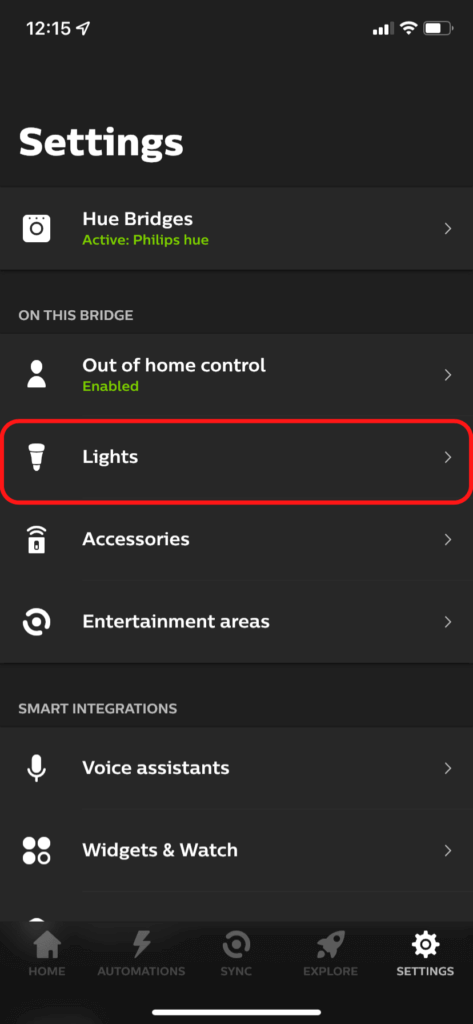
- Select the light you want to reset.
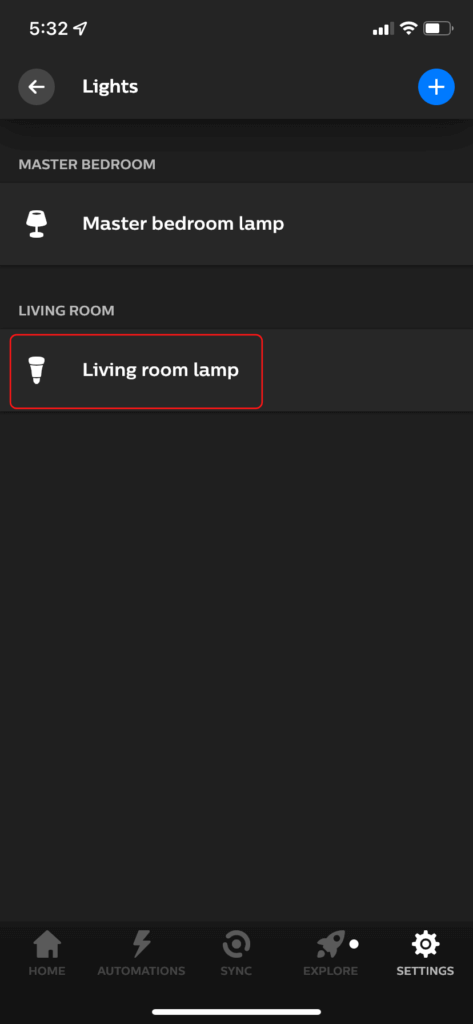
- Press Delete.
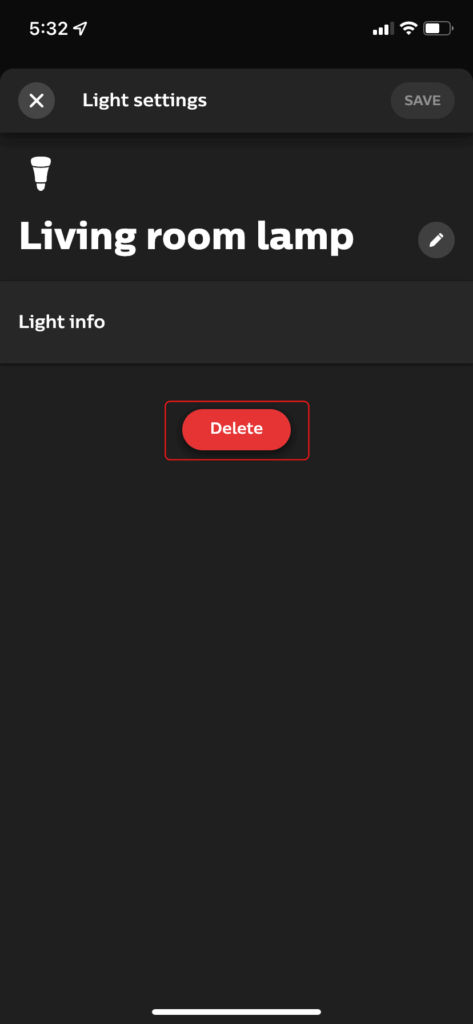
- Click Delete light to confirm.
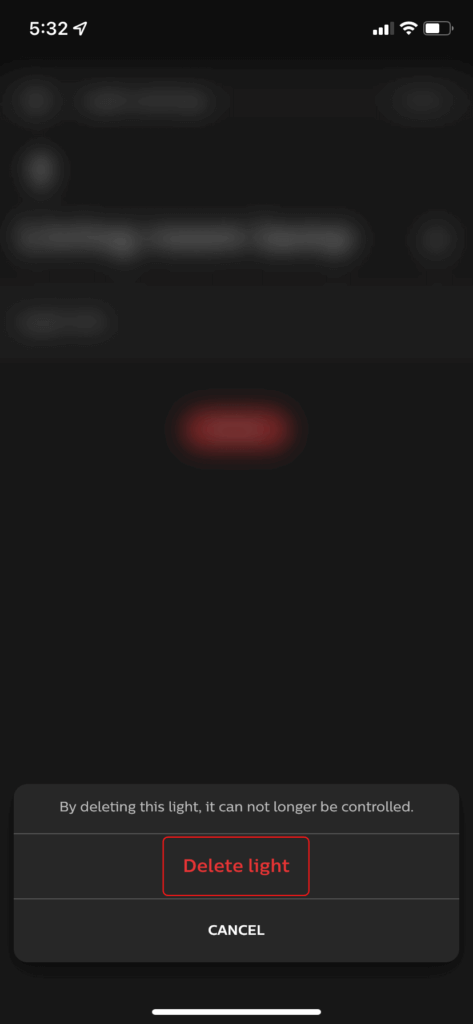
- Re-add the bulb by clicking the three dots icon on the Hue app Home tab. The app should auto-detect your smart bulb again. Otherwise, you can add it using the Hue bulb serial number located at the base of each bulb.
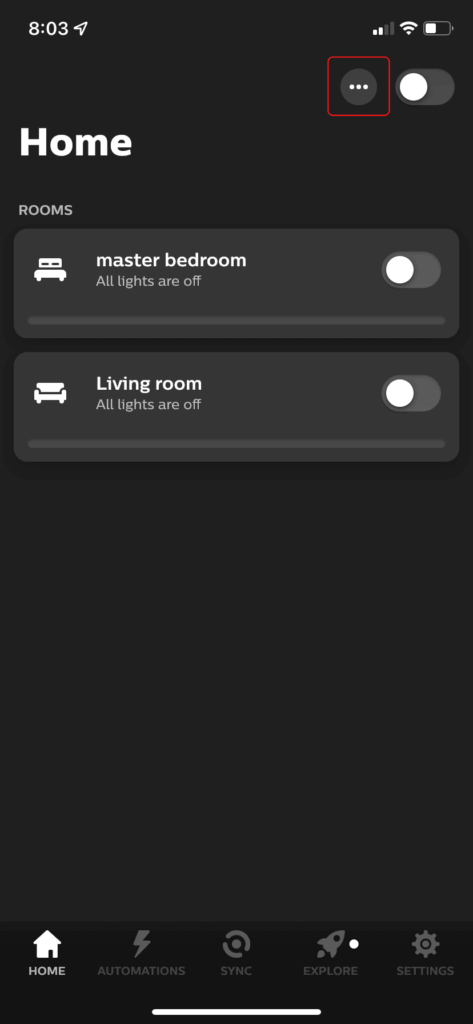
Hopefully, that fixed the problem. If not, it might be time to buy a new Hue bulb. Or, if you’re on a budget, you could consider replacing your Hue bulb with Wiz, Philips’ cheaper smart bulb brand.
|
$34.99
|
|
$89.95 ($14.99 / Foot)
|
What’s Next?
Hue bulbs don’t have a lot of technical issues, but most homes were never set up for LED lights. Your landlord or the previous owner probably thought that a dimmer switch would be helpful rather than frustrating. They couldn’t have known that color-changing, energy-saving smart bulbs were right around the corner.
With your flickering fixed, you shouldn’t have many more issues with your Hue lights. But if you’re unable to link Hue with Alexa or your Hue Bridge won’t connect, you know where to find me. Or come back for something cooler, like when you’re ready to add multiple Hue bridges to expand your smart bulb setup.
|
N/A
|
$34.99
|
$49.99
|

Zachary has spent 12 hears in the tech industry focusing on automation, analytics, and cybersecurity. His passion is tech education; he uses his industry expertise and STEM PhD to break down complicated concepts into simple step-by-step guides. When he’s not writing or coding, you can find him binging anything Star Trek or Marvel or reading far too many sci-fi novels.






