This page may contain affiliate links. Please read my disclosure for more info.
Seeing the Ecobee flash a green light might seem annoying, but it’s expected behavior. We’ll explain the significance of this light, guide you through handling it, and show you steps to turn it off if it becomes a nuisance.
Why Is My Ecobee Flashing Green?
Seeing a green light flicker on your Ecobee thermostat? It’s signaling an Alexa notification, similar to the yellow light on Echo devices. This light won’t stop until you check or clear the notification on your thermostat or any Alexa-compatible gadget.
All Ecobee thermostats work with Alexa, but the Ecobee4 and the Ecobee Smart Thermostat Premium step it up by having Alexa built-in. This upgrade transforms these thermostats into smart hubs, capable of showing notifications among other Echo-like tasks.
 NEW 2022! ecobee Smart Thermostat Premium with Siri and Alexa and Built in Air Quality Monitor and Smart Sensor
NEW 2022! ecobee Smart Thermostat Premium with Siri and Alexa and Built in Air Quality Monitor and Smart Sensor
Get alerts on crucial Amazon updates or new Alexa skills. Common notifications include:
- Amazon deliveries
- Weather changes
- Breaking news
- Calendar events
What to Do About Ecobee Flashing Green Light
A green light on your Ecobee signals a notification – it’s your call to listen or ignore.
To hear your latest Alexa alerts, simply ask, “Alexa, what are my notifications.” You can also try saying “Alexa, notifications” for quick access. Whether it’s through your Ecobee4 thermostat, Echo smart speaker, or any Alexa-compatible device, this command ensures you stay updated, no matter the gadget.
To quickly remove your Alexa notifications without having to listen to each one, simply tell your device, “Alexa, clear my notifications” or “Alexa, delete my notifications.” Doing so will turn off the green light and erase the notifications silently.
How to Turn Off Ecobee Green Light
To stop notifications on your Ecobee, you have two options. However, it’s not possible to turn off Alexa notifications for just one Ecobee unit.
Instead, your options are:
- Turn off some or all notification types for all your Alexa devices.
- Unlink your Ecobee thermostat from your Alexa account.
Choosing the first option is usually best because unlinking your Alexa account can limit your thermostat’s smart capabilities. However, if notifications are too bothersome, remember, you still have both choices at your disposal.
Change Alexa notification settings
If you’re tired of Alexa’s notifications on your Ecobee, there’s no direct mute button. However, you can manage or turn off these alerts through the Alexa app by following a few simple steps.
- Open the Alexa app to the More tab.
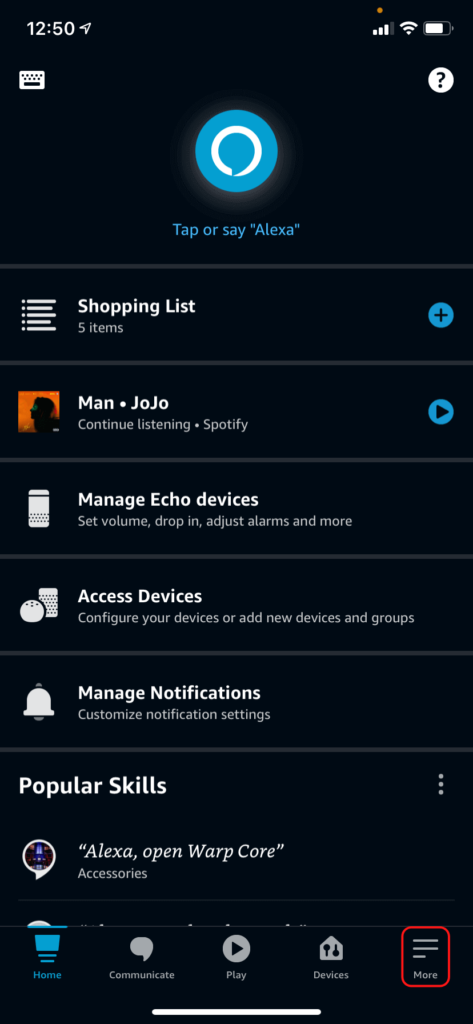
- Click Settings from the list of options.
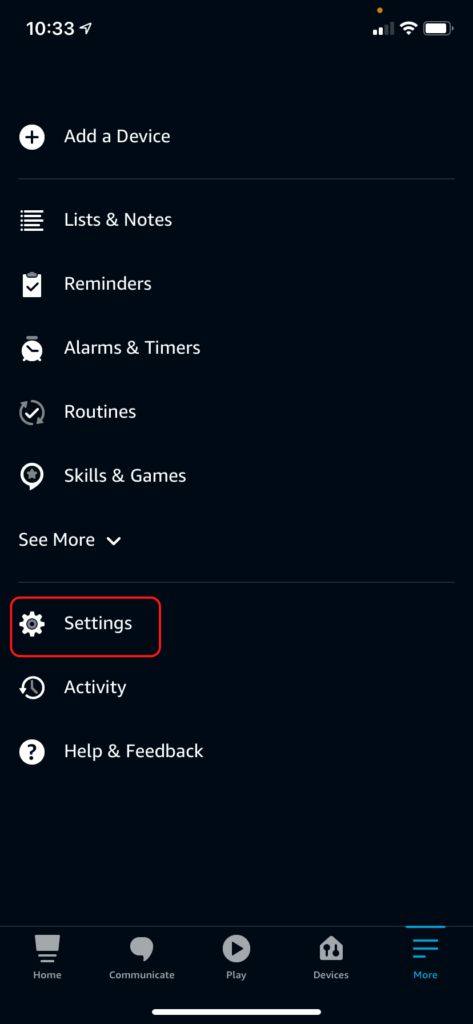
- Select Notifications from the settings menu.
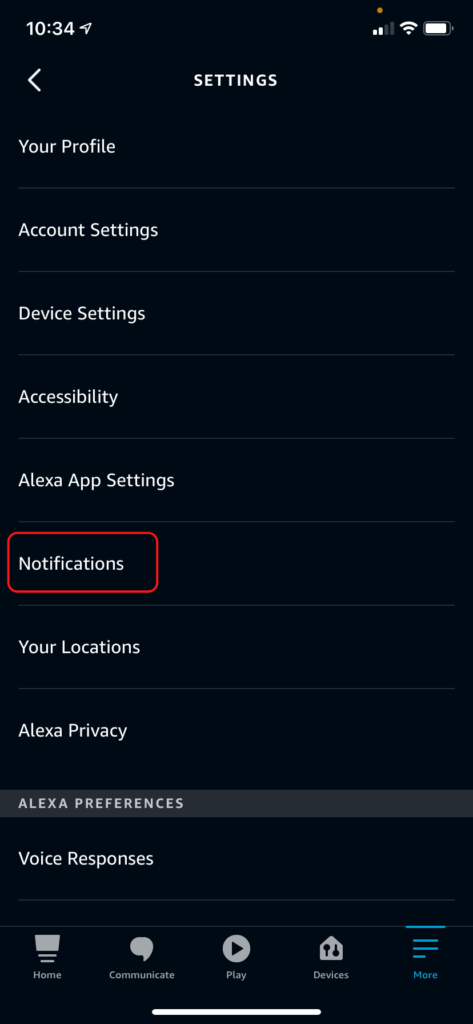
- Go through each item in the notifications menu and make sure every toggle is turned off.
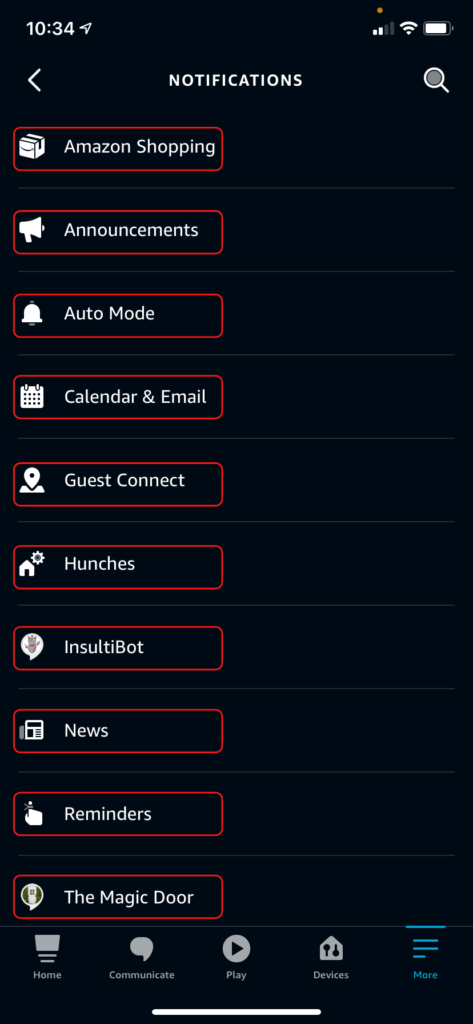
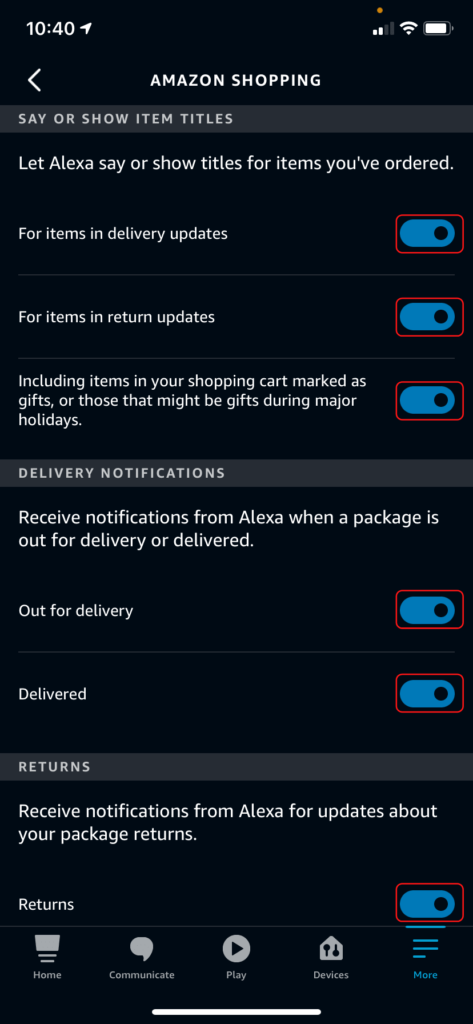
Turning off all notifications means you won’t see the yellow light on any Alexa device. Use this method if you prefer not to receive these alerts across your devices.
Disable Alexa on Ecobee
To stop Alexa notifications on Ecobee without turning them off for all devices, simply unlink Ecobee from your Alexa. Be aware, this action will also remove Alexa’s smart home features, such as routines, from your Ecobee.
- Open the Ecobee app on your Android or iPhone.
- Select your Ecobee thermostat from the list.
- Click the microphone icon.
- Press the Unlink Alexa option.
- Click Unlink to finish the process.
Other Ecobee Lights
In addition to the blinking green light, your Ecobee thermostat displays other lights occasionally. These aren’t warning signs of a problem. Instead, think of them as helpful alerts or status updates, keeping you informed about your thermostat’s operation.
Ecobee flashing yellow light
A yellow light means you’ve got updates from the Ecobee app, not Alexa, signaling important alerts.
View your Ecobee alerts in its smartphone app to clear that pesky flashing yellow light instantly.
Ecobee red light
Seeing a red light on your Ecobee? It’s telling you the microphone is off. This is great for moments you crave privacy or to stop it from mistakenly reacting to background sounds. Just remember, with the mic off, you can’t give voice commands to your Ecobee or its Alexa feature.
What’s Next?
Your Ecobee thermostat isn’t just a temperature regulator anymore, thanks to the integrated Alexa hub that unlocks a myriad of functionalities. But the innovation doesn’t stop there. The transition from Ecobee room sensors to smart sensors significantly enhances its knack for sensing and adapting to who’s in the room, taking comfort and efficiency to new heights.
Smart thermostats have rapidly evolved in recent years, becoming key players in the smart home arena. Both Ecobee and Nest require a Wi-Fi connection to unlock their full potential, and mastering smart thermostat troubleshooting can be tricky. However, once you’re over these hurdles, they offer significant convenience and can help save on energy bills, much like smart plugs do.
|
N/A
|
$34.99
|
$49.99
|

Zachary has spent 12 hears in the tech industry focusing on automation, analytics, and cybersecurity. His passion is tech education; he uses his industry expertise and STEM PhD to break down complicated concepts into simple step-by-step guides. When he’s not writing or coding, you can find him binging anything Star Trek or Marvel or reading far too many sci-fi novels.




