This page may contain affiliate links. Please read my disclosure for more info.
Echo’s blue lights aren’t always easy to understand. That’s why I’ve compiled this handy list of the most common reasons why you might see an Alexa spinning blue light or similar signals like flashing or solid blue lights.
This article will help you quickly figure out whether your Alexa is operating normally or needs some upkeep.
1. Alexa Is Starting Up
When you plug your Echo into the power outlet, you’ll see the following light sequence:
- Solid blue light ring
- Blue light ring with spinning white section
- Spinning blue and cyan segments
- Flashing blue and cyan rings
That whole process should take about 30–45 seconds as your Alexa boots up, connects to Wi-Fi, and conducts any other startup processes it needs.
Should you worry?
Not unless the boot process takes more than a minute or two.
How to fix it
If the light is still going after a couple of minutes, you may need to try unplugging it and plugging it back in. If that still doesn’t work, wait a few minutes to see if your Echo announces any issues such as problems connecting to your Wi-Fi network. If all else fails, you may need to do a factory reset.
2. Alexa Is Listening
Whenever it hears a noise, your Echo device will display a blue ring with a cyan segment pointing toward the noise. The same thing happens when you press the action button, in which case the cyan segment will be on the edge closest to that button.
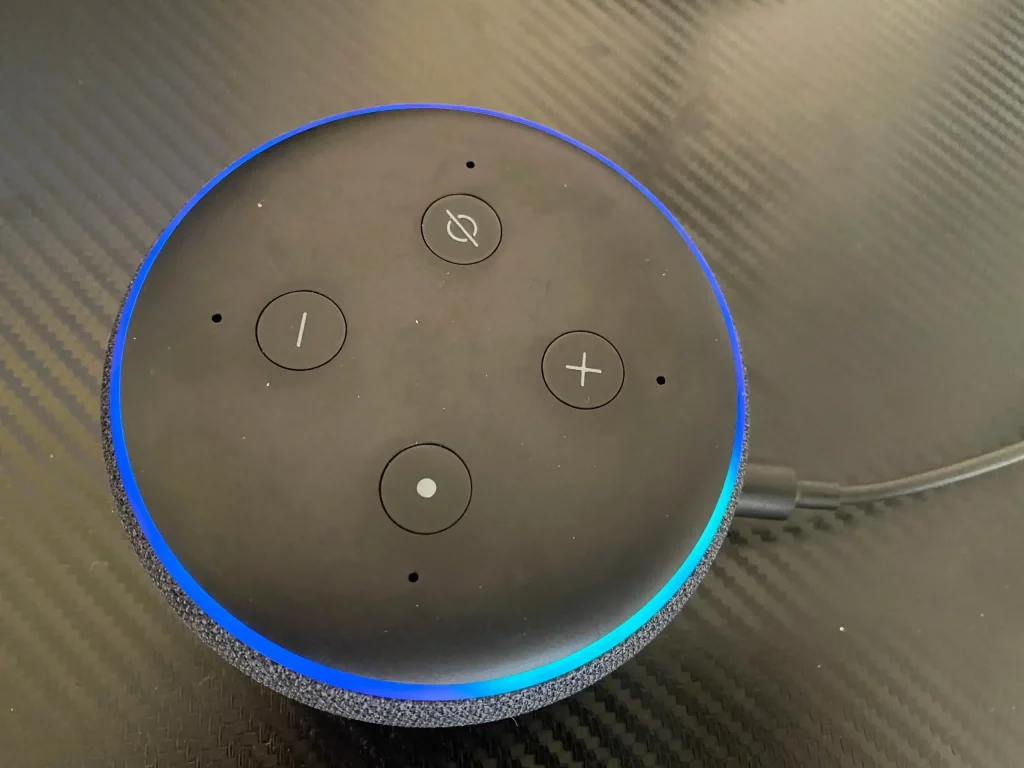
Should you worry?
No, this is perfectly normal.
How to fix it
If your Echo is picking up a lot of background noise, you may, want to consider moving it somewhere a bit less noisy. The cyan segment can help you figure out where the stray noises are coming from.
You can also try a different wake word. Whatever noise your Echo was hearing as “Alexa” may not matter if you use one of the other four wake words: “Echo”, “Amazon”, “Computer”, or “Ziggy”.
3. Alexa Is Processing a Command
After hearing your request, your Echo will show a blue ring with a spinning cyan light. This means that Alexa is processing your request.
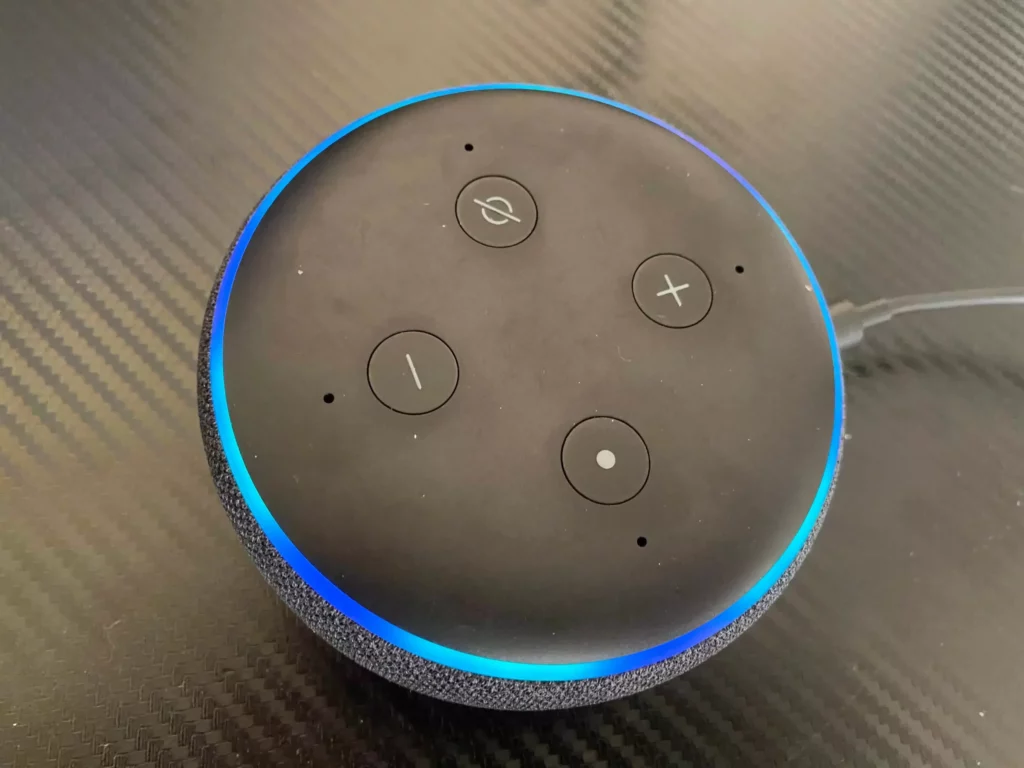
Should you worry?
Not unless the process takes more than several seconds. Slow internet, complicated asks, or confusion commands can slow down the process, but Alexa generally won’t spend more than 10 seconds trying to respond.
If your connection is too slow, you’ll probably just get an “I’m having trouble understanding you.” or “I’m having trouble connecting to the internet.”.
How to fix it
- If Alexa gives you one of its default “I’m having trouble…” answers:
- Try making the request again.
- Try a simpler request
- Check your internet speed. If it’s much slower than usual, try restarting your moden and router.
- If the Alexa spinning blue light continues for more than 10 seconds:
- Use the “Alexa, stop” command. If that works, try making the request again.
- If Alexa won’t respond to your stop command, unplug it to restart the device.
- The blue light should have gone away after the restart. If it did, try your command again. If the light is stil blue, it’s time to contact Amazon’s tech support line.
4. Alexa Is Updating Its Firmware
Every so often, Alexa needs to download an update to introduce a new feature or improve the device’s security. These updates generally only take a couple of minutes at a time, so you may not have ever seen it happen. Amazon only sends updates when a device is not in use.
When the updates occur, your Echo will stop responding for a few minutes. During that time, you’ll see a spinning blue light just like the one Alexa shows when it’s processing a command. I’ve been told that you can check on the update in the app, but I have not been able to confirm that myself.
Should you worry?
Not typically. Echo updates occur all of the time, just like with any computer. However, it might be time to take action if an update lasts more than several minutes.
How to fix it
If your Echo looks like it’s still updating after several (20+ minutes), try unplugging it and plugging it back in. This will force Alexa to reset and might resolve the issue. Sometimes your Echo will immediately try to update again. Wait and see if it gets stuck, at which point your best option is to contact Amazon tech support.
5. Alexa Is in Pairing Mode
This is most common during the initial setup of your device. It can also happen if your Echo detected a new device and is trying to connect to it.
Should you worry?
Probably not, especially if this happens during the initial setup process.
How to fix it
If you’re setting up your device for the first time, just follow the instructions to connect Alexa to Wi-Fi. During that process, the blue light should go away.
If you have already set up your device and it enters pairing mode unintentionally, just give it an “Alexa, stop” verbal command. You can also unplug it and plug it back in if that doesn’t work.
6. Alexa Is in Do Not Disturb Mode
You might see a purple light flash briefly after Alexa responds to your command. This light indicates that your device is in do-not-disturb mode. This mode won’t stop your Echo’s timers, alarms, or voice commands, but it will prevent anyone from using the call or drop-in functions to communicate with your device.
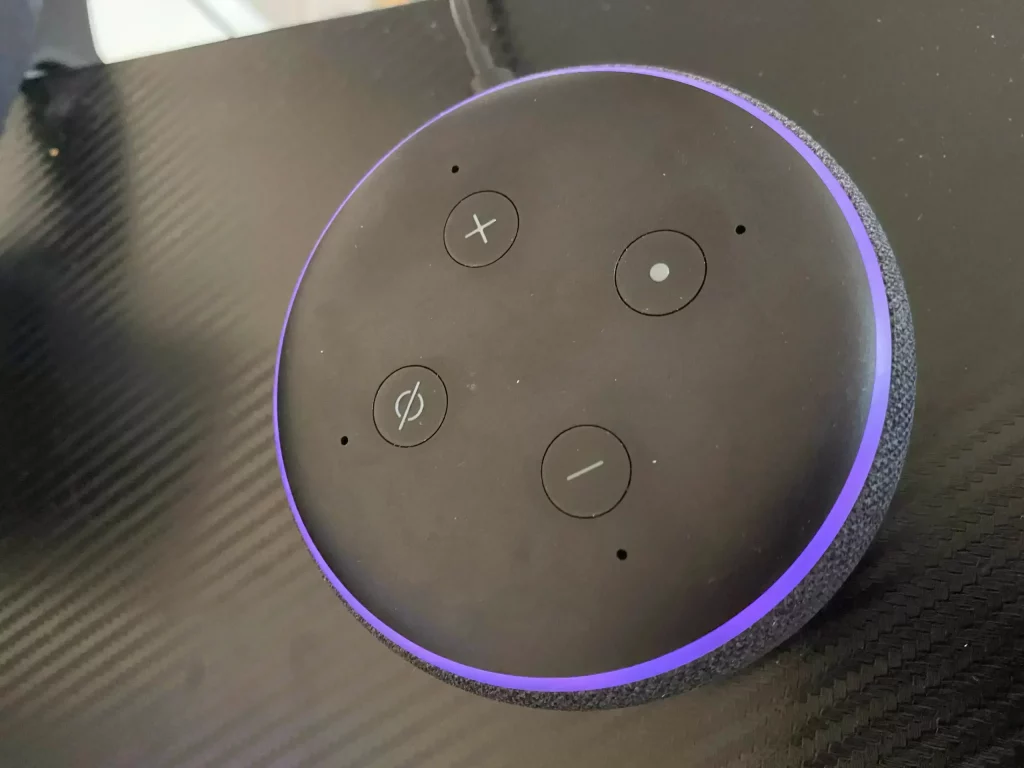
Should you worry?
No, this is a standard Alexa function.
How to fix it
You can toggle the do-not-disturb mode on and off by issuing a voice command of “Alexa, turn on do not disturb” or “Alexa, turn off do not disturb”. You can also do this in the Alexa app by going to the device screen and clicking the moon icon in the upper right.
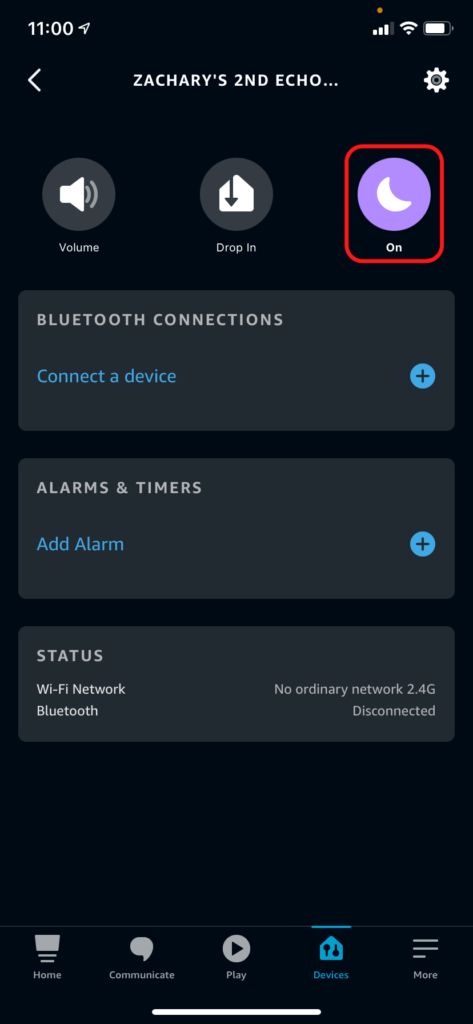
7. Alexa Is Connected to the Wrong Cord
Amazon Echo’s are very picky about their power cords. You can replace the original cord, but make sure you are using an official Amazon replacement. Off-brand cords will typically result in a spinning blue light and an otherwise non-responsive Echo.
Should you worry?
Yes, using a cord with the wrong specs can be harmful to electronics.
How to fix it
Replace the cord with an Amazon-approved Echo replacement cord. Until you have that, unplug your Alexa from the electrical outlet to avoid damaging the device.
8. Or… Alexa Could be Dead
Sometimes, none of these fixes work because Alexa has moved on to that big cloud server in the sky. A glowing or spinning blue light that doesn’t respond to any of the above ideas can indicate that your Echo is dead.
Should you worry?
Yes, the passing of your precious child deserves a moment of silence.
How to fix it
First, make sure you’ve tried all the typical fixes for an unresponsive Alexa. If those don’t work, contact Amazon’s tech support since they may be able to remotely fix your device. Amazon may also provide a partial or full refund if your device is still under warranty.
If your Echo is really dead, consider this a good opportunity to upgrade to the latest Echo, Echo Dot, or Echo Show.
Frequently Asked Questions
What is the Echo blue ring of death?
The Echo blue ring of death (or Alexa blue ring of death) is a term used to describe any Alexa blue light that won’t go away. This can be caused by an update failure, broken Echo, incorrect cord, or any of the problems we discussed in this article.
The term blue ring of death originally came from the Playstation 4’s blue light of death, which become the popular internet term for a system failure that occurred in that console. Since many of Alexa’s failures also show blue lights, it was only natural that internet users would adopt a similar term for the Echo.
What’s Next?
Echo’s spinning blue lights have several meanings, but the above list covers the most common causes. Most of the time, you can get your Echo device working again in just a matter of minutes. Part of the cost of an Alexa, though, just like with any electronic device, is that they don’t last forever. Fortunately, Echo devices are cheap by smart home standards, and they are continuously coming out with newer, better models.
Now that your Echo is (hopefully) working again, I bet you’re excited to try some of Alexa’s latest features. My latest list of smart plug ideas has dozens of concepts for convenient, power-saving automations that work perfectly with Alexa. You should also check out how Alexa can help in an emergency, especially if your elderly relatives have Alexa devices in their homes.
|
N/A
|
$34.99
|
$49.99
|

Zachary has spent 12 hears in the tech industry focusing on automation, analytics, and cybersecurity. His passion is tech education; he uses his industry expertise and STEM PhD to break down complicated concepts into simple step-by-step guides. When he’s not writing or coding, you can find him binging anything Star Trek or Marvel or reading far too many sci-fi novels.





